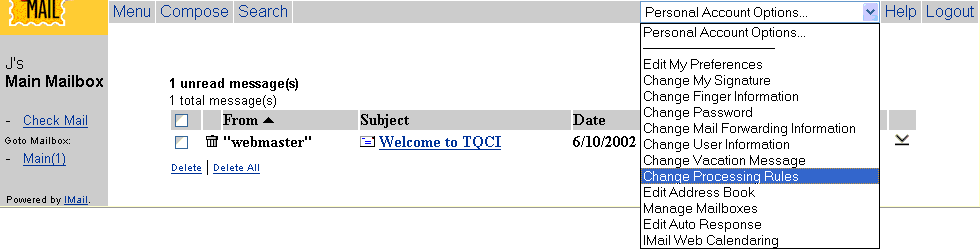
You can use Delivery Rules to direct incoming mail to particular mailboxes based on the contents of To, From, Sender, Subject, the entire message Header (everything but the body of the message), or the Body of the message.
From the main menu, select
Change Processing Rules
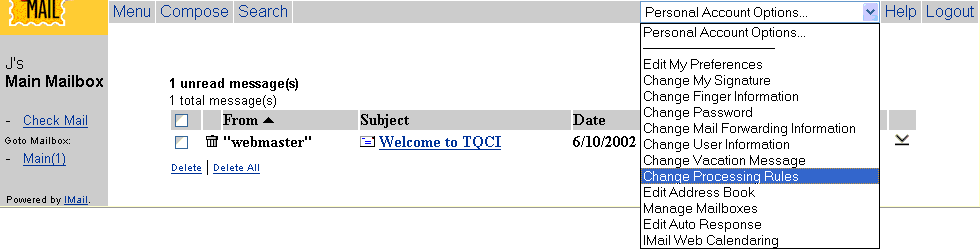
Select Add Rule or Click here if you do
not have any mailing rules.
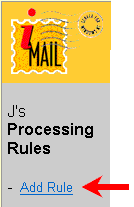

To add the Rule
Select the field you want to search.
Select "contains" to have the delivery rule look for messages that contain the search string; select "doesn't contain" to look for messages that do not contain the string.
Enter a search string as described below.
In "Move To" select or enter the name of the mailbox to which messages meeting the rule criteria will be sent. To automatically delete these emails from the server, select <delete>. If you enter a mailbox that does not exist, one will be created for this user on the IMail Server system. A POP3 user will see this mailbox only if he logs on to this mailbox using the format User ID-newbox. Enter NUL to discard the message.
Turn on Case Sensitive Match to search for text that matches the case of the search string; to ignore case, turn off Case Sensitive Match.
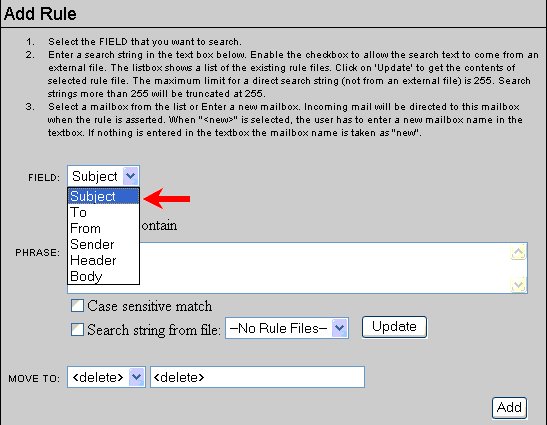
Entering a Search String
Enter a search string by doing one or more of the following:
Enter the literal text (up to 255 characters) that you want to search for. For example, if you want to find the word jazz, type: jazz.
Type search expressions and quantifiers (up to 255 characters) as shown in the Text Patterns tables below.
Paste a portion of a mail message that meets your intended search criteria. For instance, you could copy and paste text such as XMSMailPriority(High) from the header of a message; this would search for High priority messages.
Check Search string from file if you have placed the search text in a text file. The listbox shows a list of the existing rule files.
| Text Pattern | Expression |
| Any character | . |
| Any of the values separated by vertical bars within the parentheses | (this|that|other) |
| Any word character (a-z, A-Z, 0-9) | \w |
| Any non-word character | \W |
| Any digit (0-9) | \d |
| Any non-digit | \D |
| Any white space (spaces and/or tabs and/or carriage returns) | \s |
| Any non-white space | \S |
| Any punctuation character (any character other than \w or \s) | \p |
| Any non-punctuation character | \P |
| Quantifier | Expression |
| Zero or more | * |
| One or more | + |
| Exactly 100 | {100} |
| At least n1, but not more than n2 (where n1 and n2 are numbers) | {n1,n2} |
Note: As shown above, the following characters have special meaning in a rule:
{}()|*+,.:
If you want to use one of these characters in a search string, precede it with a backslash. For example, to search for a plus sign, enter \+ in the search string.
Now add the word or words you want flagged by the
message program
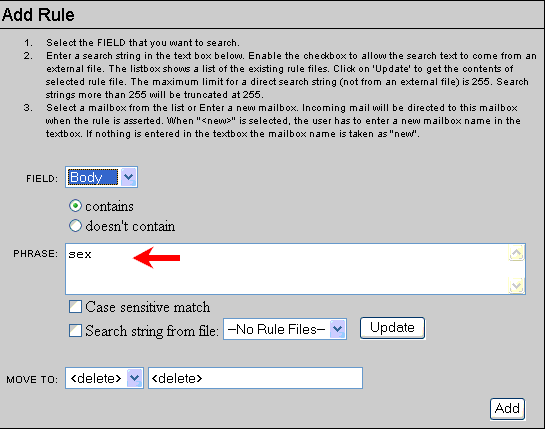
Choose where you want the message to go. Select DELETE if you want the message automatically deleted from the server. With this choice, you'll never see the message.
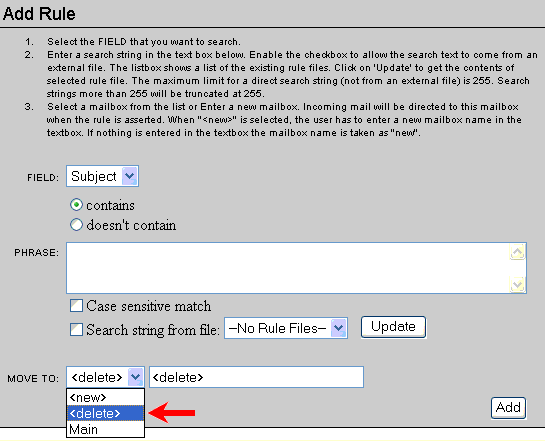
Click Add to save the new message rule
Your message rule screen now looks like this.

You can continue to add rules by select the Add rule choice to the left and repeating the instructions above.
More questions? Please email Tech Support