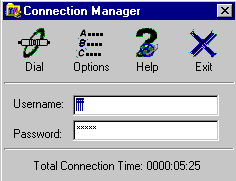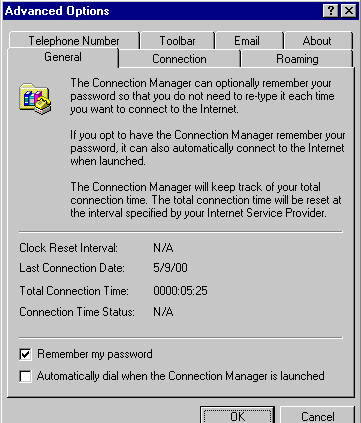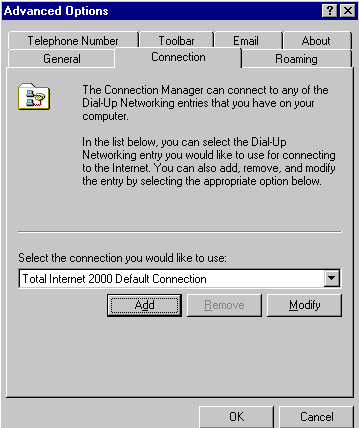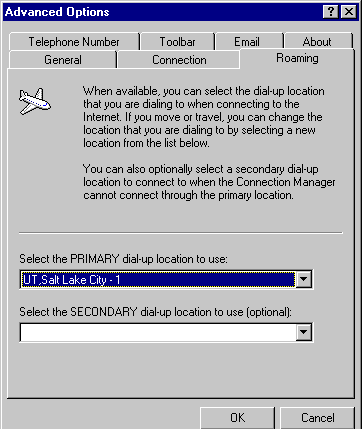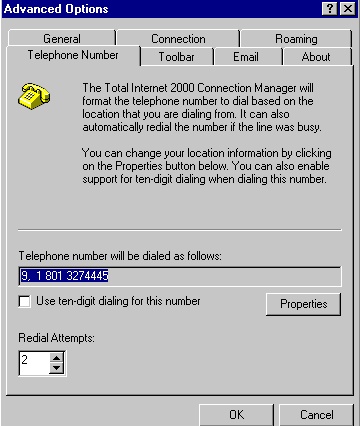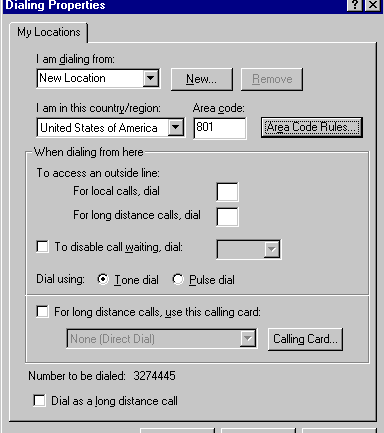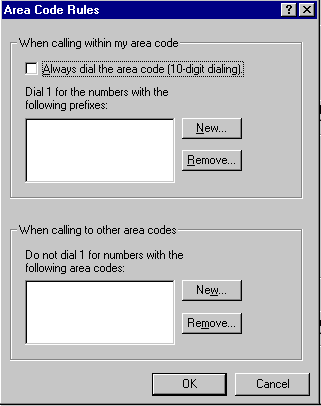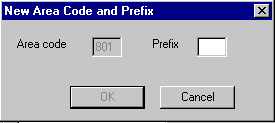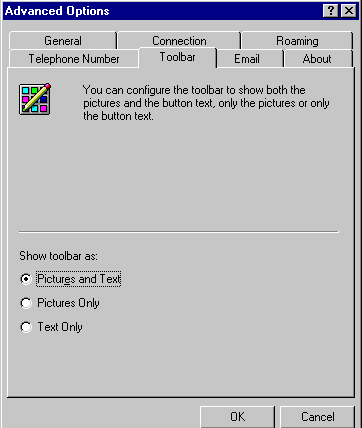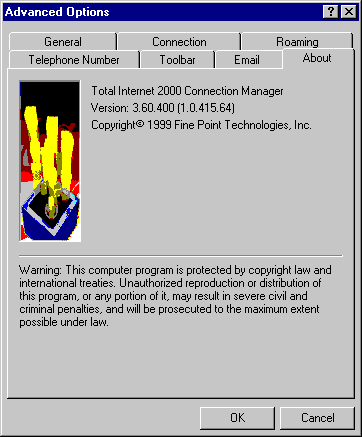|
|

|
|
|
DUN Configurations & Options for Total Internet 2000 Quick Links: | General Tab | Connection Tab | Roaming Tab | Telephone Number Tab | Toolbar Tab | Email Tab | About Tab | Note: The TI 2000 network component is separate and independent from the regular DUN components setup in Windows 9X & NT. You can use either network component. Changing one does not effect the other. You configure Total Internet 2000 (TI2000) by clicking on the connect button on the Total Internet launch button. It will raise the window pictured below. Plug-in your dial-up username with @ispname.com on the end. Put in the password and click the "dial" button to connect. You will need to click the options button to configure the dial-up number and a variety of other options.
Options: General Tab The options button results in the window pictured below. There are seven tabs with a variety of options. We will start with the general tab. You have two options. You can put a checkmark into the appropriate box to remember your password so that you don't have to type it each time that you connect to the internet. You can also put a checkmark into the second box so that you automatically connect each time that you click the connect button. In other words, you won't have to retype your username each time. <next: connection tab> <return to top for more options>
Options: Connection Tab The connection tab is where you can choose which connection to use when you connect to the internet. Most people only have a single connection so it isn't a concern for most people. However, you could click the "add" button to add connections for a variety of different cities. <next: roaming tab> <return to top for more options>
Options: Roaming Tab Here is another simpler way to setup alternative dial-up numbers for cities besides your residence for people who travel a lot. Just click the little drop-down arrow at the far right of the box to choose another city. <next: telephone number tab> <return to top for more options>
Options: Telephone Number This is where you check to see how your computer is dialing your number. For example, you can see if it's dialing the area code or not. You might also need to dial "9" to get an outside line. Click the properties button to change how the number is being dialed. <next: dialing properties button>
The properties button configures how the phone number will be dialed. You have several options as shown below. Tech Tip: If you need to dial a "9" to get an outside line, be sure to put a comma after the 9 (9,) so that the phone line will have time to transition. The comma causes a slight one second delay before dialing the rest of the numbers. <next: area code rules button>
The area code rules window is where you can configure 10-digit dialing and set rules for dialing "1" before certain area codes.
This is the window where you can configure certain area codes to dial "1" if needed.
Options: Toolbar Tab You can choose whether your Total Internet toolbar includes text, pictures or both.
Options: Email Tab To Automate E-Mail Checking This is where you can make your computer automatically check for e-mail when you first connect with Total Internet to your ISP.
Options: About Tab This is where you can check to see which version of Total Internet 2000 is installed.
That covers the Total Internet 2000 dial-up networking configuration options. <return to top> <return to windows home> |