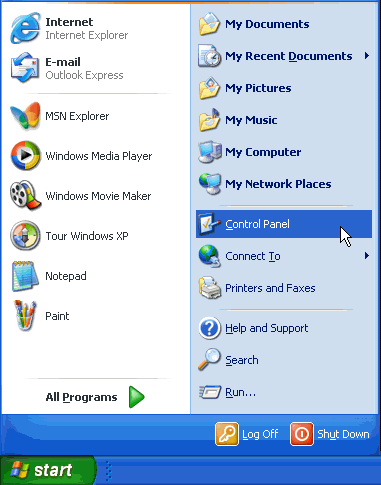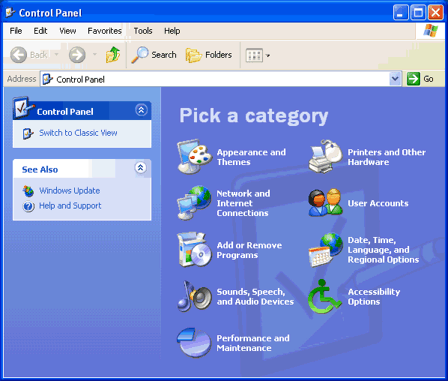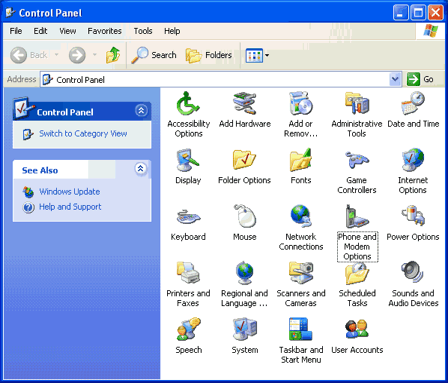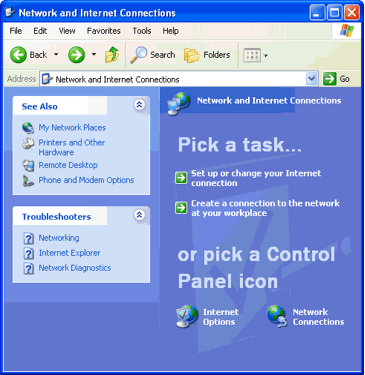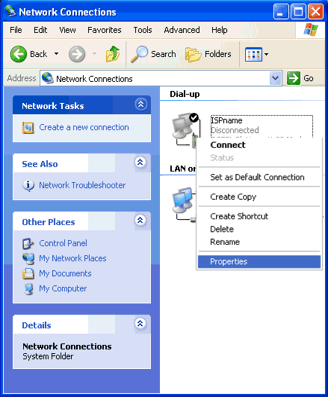|
|

|
|
|
Windows XP Special: How To Change Your Dial-Up Number, Password, Username & Domain Tail This website will show you how to change your most common Internet connection settings. This is actually a fairly easy and fast process. There is only one thing to keep in mind. If you are using Internet Explorer 5.X to automatically connect to the Internet then you will want configure that program separately for the domain tail, username and password. You still follow the instructions below for changing the dial-up number. Netscape, Outlook & Outlook Express' automatic connection options are still setup with the instructions on this page so you won't need to change those programs. If you are using automatic Internet Explorer connections then you still need to follow the instructions below in addition to using the separate Internet Explorer instructions for setting your username, password & domain tail. <Internet Explorer Instructions> No matter which of these changes are needed, you will still start the process with these initial steps. Begin by clicking the Start button and select Control Panel as pictured below.
Windows XP gives you the option to view the Control Panel in
"Category View" or "Classic View".
Unlike some previous versions of Windows, you can reset your username, password and phone number in the Connect box below. Be sure to include your ISP's domain tail on the User Name. For example, Santa's username for his ISP northpole.com would look like santa@northpole.com. This is not an e-mail address although you might have a matching e-mail address.
Note: If the Properties option is grayed-out, you are not logged in as an Administrator. You will need to log-off your computer and log back in either as (1) Administrator or (2) any other user account you have set up on your PC with Administrative rights. You can also change the phone number by clicking on the Properties button to see the screen below. On the General Tab you can configure your modem and change the the number your computer dials to your ISP. Enter any necessary numbers in the Phone Number field. This includes 9, *70 and the area code for 10-digit dialing. Make sure the checkmark is taken out of "Use Dialing Rules" to avoid possible problems.
Click "OK" and you are ready to connect to the Internet.
Last Update: Thursday, July 03, 2003 |