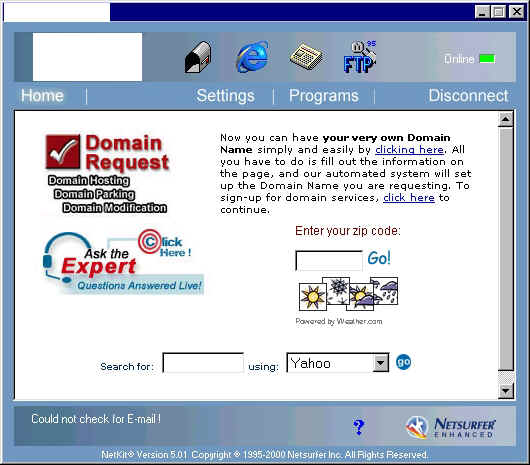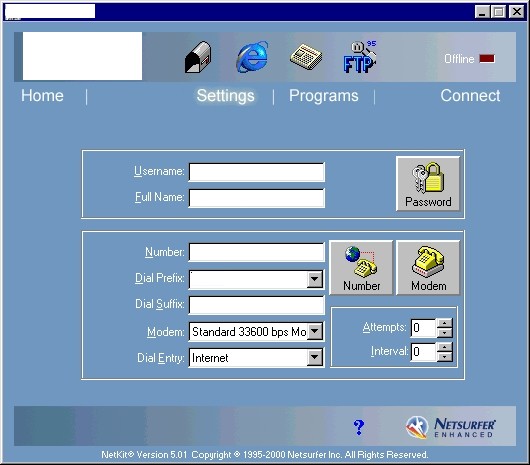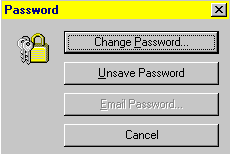|
|

|
|
|
NetSurfer Special: How To Change Your Dial-Up Number, Password, Username & Domain Tail This website will show you how to change your most common Internet connection settings. This is actually a fairly easy and fast process. There is only one thing to keep in mind. If you are using Internet Explorer 5.X to automatically connect to the Internet then you will want configure that program separately for the domain tail, username and password. You still follow the instructions below for changing the dial-up number. Netscape, Outlook & Outlook Express' automatic connection options are still setup with the instructions on this page so you won't need to change those programs. If you are using automatic Internet Explorer connections then you still need to follow the instructions below in addition to using the separate Internet Explorer instructions for setting your username, password & domain tail. <Internet Explorer Instructions> No matter which of these changes are needed, you will still start the process with these initial steps. Begin by opening NetSurfer to get to the following window.
Click on "Settings" to get this window.
You can set your username here. Do NOT put a "domain tail" on the end of your username to login in the username@whateverisp.com format. NetSurfer puts the domain tail on the end for you automatically. If you also add it then it will be there twice. Just put your username in the username box with nothing more. Be careful to match the cAPitALizaTion exactly because usernames and passwords are case sensitive.
Click the number button pictured above to change your dial-up number. Be sure to add three commas to the end of the number for more stable connections. Add a "9," (including the comma) to the front of the number if you need to dial a "9" to get an outside line. Click the password button to get to the following options.
You can click "change password" to change your internet password. Also, NetSurfer assumes that you want it to plug-in your password automatically when you connect. If you don't want someone to use the internet connection then click the "unsave password" button so that they will need to know the password to connect to your internet account from your computer. Note: People on other computers won't know your password. This only affects whether your own computer automatically puts in your password when you go online. When you are finished, click the "Connect" link in the main NetSurfer window and have fun on the Internet. |