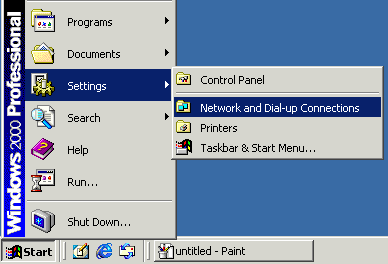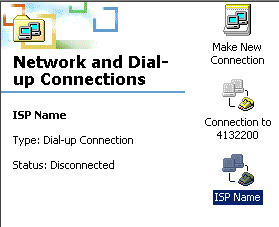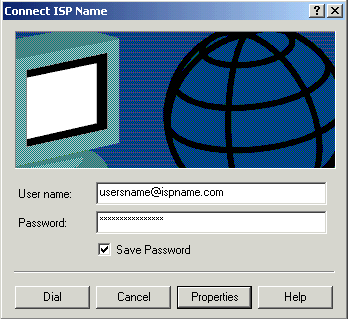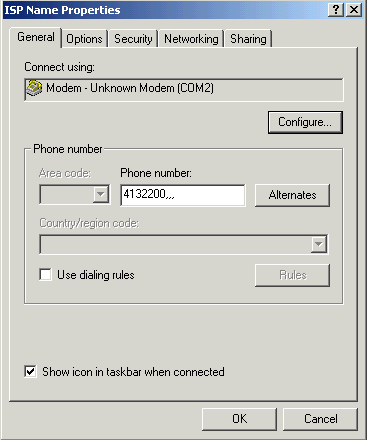|
|

|
|
|
Windows 2000 Special: How To Change Your Dial-Up Number, Password, Username & Domain Tail This website will show you how to change your most common Internet connection settings. This is actually a fairly easy and fast process. There is only one thing to keep in mind. If you are using Internet Explorer 5.X to automatically connect to the Internet then you will want configure that program separately for the domain tail, username and password. You still follow the instructions below for changing the dial-up number. Netscape, Outlook & Outlook Express' automatic connection options are still setup with the instructions on this page so you won't need to change those programs. If you are using automatic Internet Explorer connections then you still need to follow the instructions below in addition to using the separate Internet Explorer instructions for setting your username, password & domain tail. <Internet Explorer Instructions> No matter which of these changes are needed, you will still start the process with these initial steps. Begin by clicking Start -> Settings -> Network & Dial-Up Connections as pictured below.
This will bring up the window shown below.
You can double-click open the connection window. Plug-in your "User name" with @yourispname.com on the end in the box as shown below. This will ensure that you actually reach your ISP rather than getting lost in the public phone system. You also need to put in your password. Don't worry that it looks something like **** when you put it in.
From here, you can click the "properties" button to configure the Phone Number in the DUN connection, pictured below. The DUN properties window has numerous tabs starting with the general tab pictured below. Set the phone number as it will need to be dialed. Here are some common variations: include the area code in the phone number box for 10-digit dialing; type "*70," to disable call waiting; type "9," to get an outside line as needed. Be sure to put 3+ commas on the end of the phone number for improved connections. If you are dialing *70 to disable "call waiting" or 9 to get an outside line then put a comma at the end like this: *70, or 9, so that the phone line will have time to transition prior to dialing.
Click "OK" and you are ready to connect to the Internet. Last Update: Thursday, July 03, 2003 |