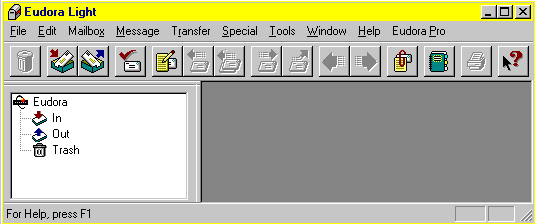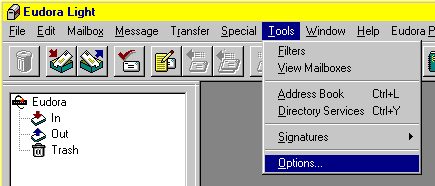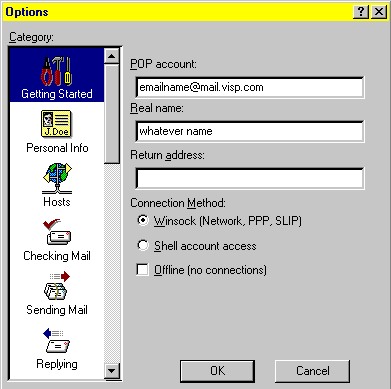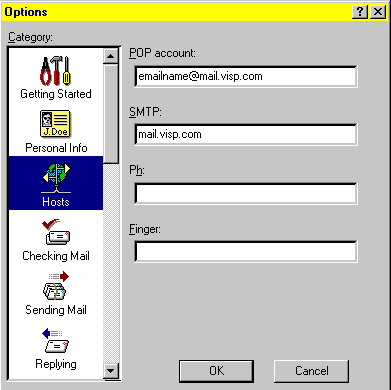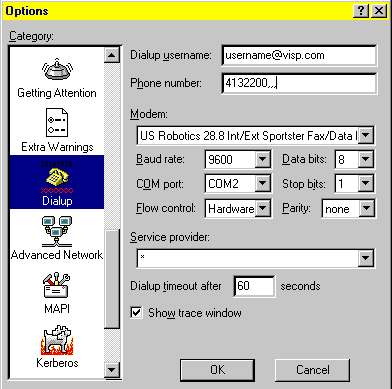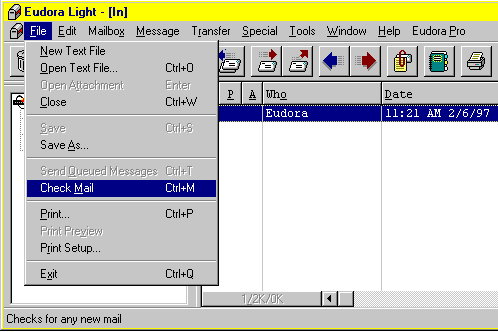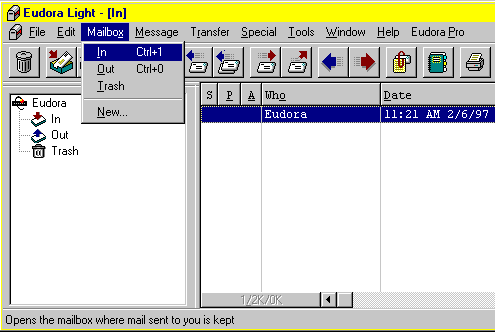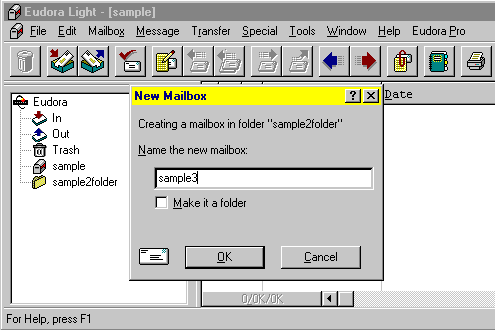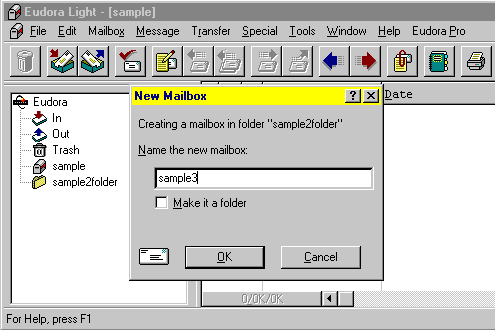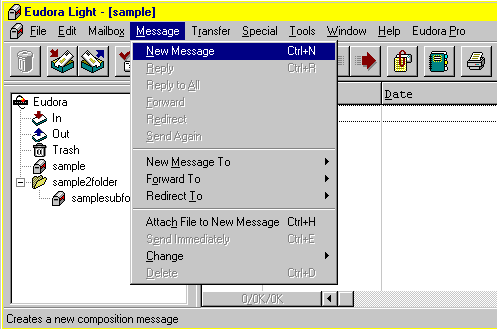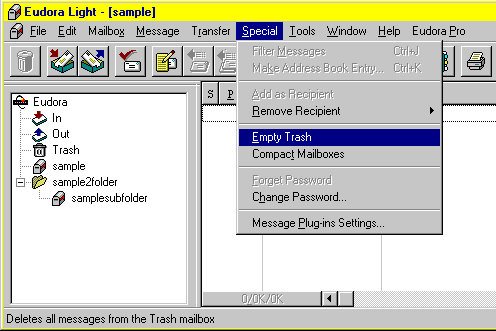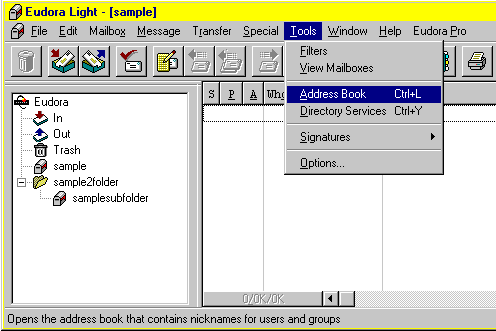|
|

|
|
|
Quick Links: | Configuration & Troubleshooting | File Menu | Mailbox Menu | Message Menu | Special Menu | Tools Menu | WARNING: The main difference between Eudora and other e-mail clients is that you have to include "mail" in the e-mail address. For example, sample@ispname.com would need to be entered into Eudora as sample@mail.ispname.com. Other than that, the setup is fairly simple. WARNING: SMTP authentication does not work with Eudora 3.X. You need this to send e-mails on the internet these days. Please upgrade to Eudora 4.3 or higher. Note: If you want to use profiles or multiple e-mail addresses then you will need to download an e-mail program such as Outlook Express 5, Netscape 6 or Eudora 5 (which are available for free at www.tucows.com and www.download.com). Netscape 4.7 does not support multiple e-mail accounts under a single profile.
Configuration & Troubleshooting: Open Eudora Light. In some cases, the options window will pop-up automatically. <next>
If the options window does not pop-up automatically then click Tools -> Options as shown below. <next>
Scroll to the top of the categories window on the left and highlight the "getting started" category. You will see the window shown below. Set the POP account with the e-mail address BUT you need to add "mail" to the address. For example, sample@ispname.com will be sample@mail.ispname.com. Set the "real name" for whatever the client wants. It does not have to match the e-mail identity. This name will be what people see as the sender of any e-mail that they receive from this account. Don't worry about the other stuff. Click the "hosts" category to get to the next step. <next>
The POP account will already be set from the prior category. Set the SMTP server address (such as mail.ispname.com) then click the dial-up category. (You may have to scroll down.) <next>
Eudora is such a weak e-mail client that you may not be able to configure it to automatically dial-up to their internet account. Just the same, you might try to do this with the "dial-up" category. That is your basic Eudora setup. <next>
| Next: Eudora Menus | Home Page | Back To Top |
Eudora Menu Options: Quick Links: | File Menu | Mailbox Menu | Message Menu | Special Menu | Tools Menu |
File Menu: Check Mail & Exit Program Use the file menu to check e-mail or click on the check e-mail icon in the toolbar. <next>
Mailbox Menu: Create New Mailboxes & Folders Use the mailbox menu to create new mailboxes and folders besides the "in" and "out" boxes in the left hand side of the screen shown below. Just click the "new" option. You can also switch to the inbox and outbox through this menu. <next: creating mailboxes> <next: message menu>
Creating new mailboxes: See the window below. <next>
Notice in the screen below that a new mailbox named "sample" has been created as well as a new folder named "sample2folder." Folders can also have sub-folders created. <next>
Message Menu: New Messages, Forward Messages, Reply To Messages, Etc. Use the message menu to create new messages. You can also reply to messages or forward them through this menu. <next>
Special Menu: Empty Trash The special menu can be used for filtering, trash emptying and mailbox compacting as shown below. <next>
Tools Menu: Address Book & Signatures The tools menu can be used to filter e-mail, create "signatures" and configure address books. This is also where you reach the options section of Eudora.
That's the basics of Eudora. If you need a more sophisticated setup then you will need to upgrade to Outlook Express 5.
|