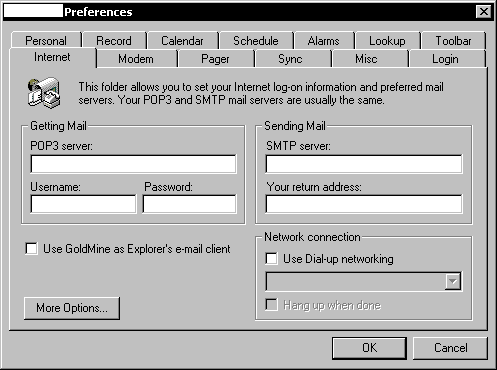

Goldmine 5.5 E-Mail Setup Instructions
GoldMine 5.5 can be used with our ISP to send & receive e-mail. Earlier versions of GoldMine do not work with our mail system since they don't support SMTP Authentication which is required to fight spamming on our network.
Begin by opening Goldmine and clicking the Edit menu at the top. Choose the Preferences option to get a pop-up window. Click the tab on the left towards the top where it says Internet to see the options pictured below.
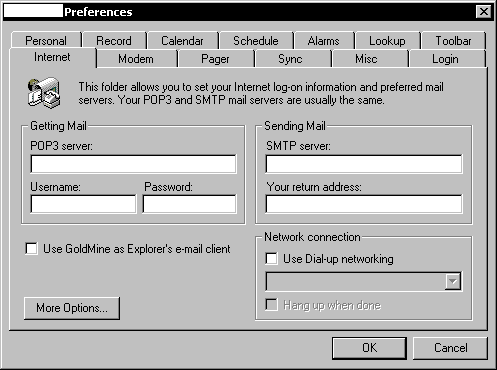
The "POP3 server" is the incoming mail server. The "SMTP server" is the outgoing mail server. Plug-in the mail server addressing as well as your e-mail account username (everything before the @ispname.com part) and password. Also, click in the "Network Connection" option to add a checkmark where it says "Use Dial-up networking." Once done, you can click the little arrow at the right of the box just below that to choose your ISP connection.
The incoming mail server address is available from your ISP. The outgoing mail server is available from your ISP.
We're not finished yet. Click the "More Options" button in the bottom left corner then click the Accounts tab at the top to get to the following window.
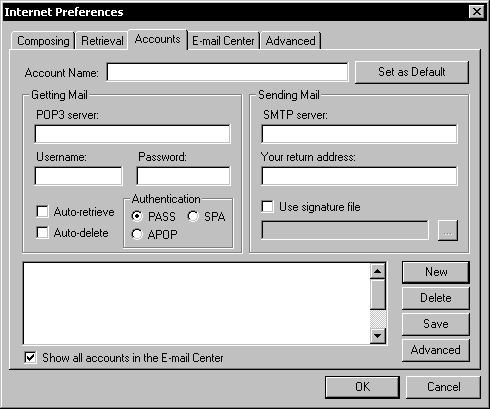
The POP3 & SMTP addressing is already setup from the prior window. This is where you can setup additional e-mail accounts. More importantly, this is where you setup SMTP Authentication. You will not be able to send e-mail through our system without that.
Click to highlight your mail account in the box at the bottom. (You will have to do this for each account if you have more than one setup in here.) Once the account is highlighted, click the Advanced button in the lower right corner.
If you see the following window then your version of GoldMine is too old to work with our mail system. Otherwise, scroll down to see the window that you need on version 5.5.
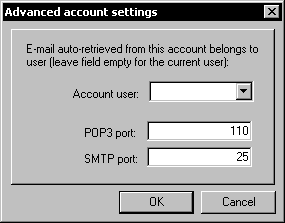
This is the advanced mail setting section of GoldMine 5.5. You need to click to add a checkmark in the little box on the right where it says "The server requires authentication." That will remove the gray options below it. Click in the little circle to add a black dot to the "Login/Plain" option. Once done, put in the e-mail account login (everything before the @ispname.com part) and your mail password. Click OK when finished.
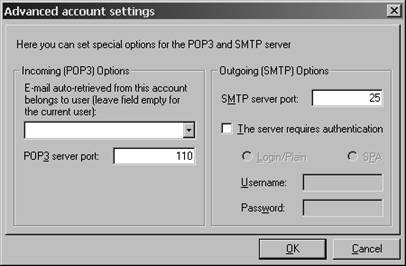
Repeat this process for each mail account that you have with us. Once done, you are ready to use GoldMine to send and receive mail through our ISP.