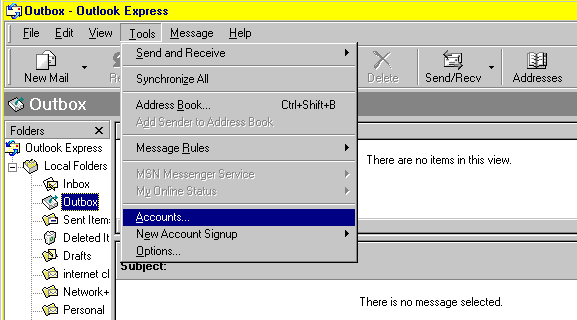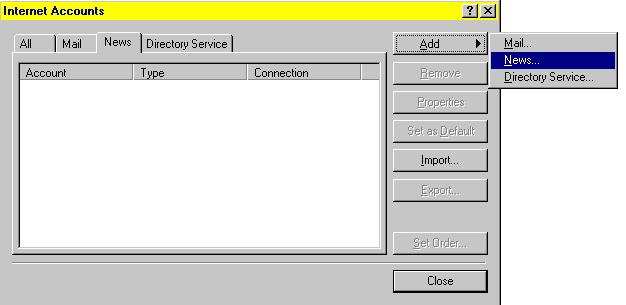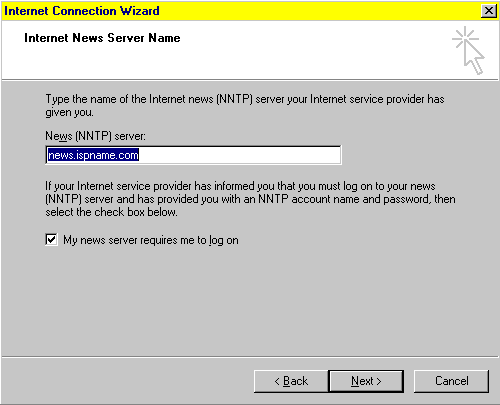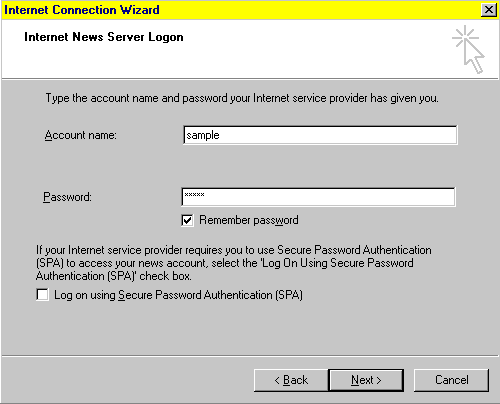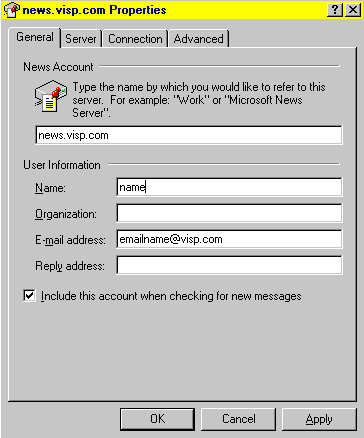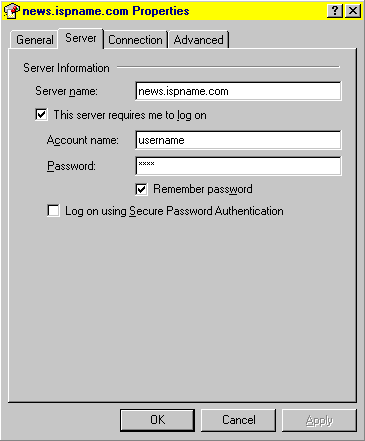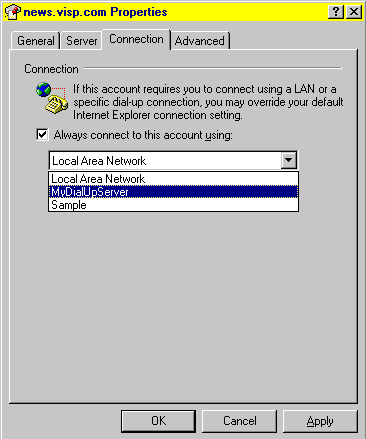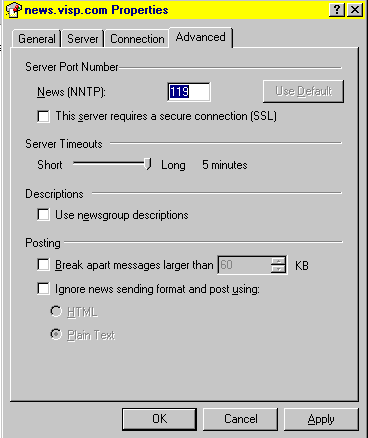|
|

|
|
|
Related Pages: Mail Account Setup Wizard | Tools->Accounts: Setup & Configure E-Mails | Tools-> Options | Identities | OE Won't Save Password | Links on this Page: News Account Setup Wizard | Configuring News: Tools->Accounts->News Tab |
News Server Configuration: Most people don't use the news server capacity of their internet connection. Nevertheless, you can configure OE6 to check various newsgroups. Open Tools -> Accounts in OE6 as shown below.
Then click the "add" button and choose "news" as shown below. <next>
The news server wizard will prompt you for the news server address. It always follows this format: news.ispname.com. You can also use an IP address for that news server. Effective June 2002, you will need to click in the little box to put a checkmark where it says "My news server requires me to log on." This is need to fight spamming on the Internet. Hit next and then finish. Simple setup but you still need to check the news server properties as described below the following screen shot. <next>
The account name box should have your regular username (no domain tail) that you use to login to our Internet. The password also needs to be plugged in. The checkmark for "Remember password" is also handy. Click Next when ready.
Configuring News Accounts: Tools->Accounts->News Tab: Once you've created a news group client, you will need to configure its properties. Click on Tools -> Accounts -> News Tab. Highlight the identity and hit the properties button to get to the screen below. The general tab is where you name the identity and specify the e-mail address associated with that identity. The name box is the identity that people will see if you "post" data to a news group out there on the Web. Click the server tab after applying any changes. <next>
The news server address always follows this format: news.ispname.com. You can also use your news server's IP address if you know it. Effective June 2002, you will need to click in the little box to put a checkmark where it says "This server requires me to log on." This is need to fight spamming on the Internet. Once you've got a checkmark in that box, you will be able to put in your username (no domain tail) and password. Make sure that you don't select "log on using secure password authentication" because we don't have any encryption capabilities on our news server. <next>
The connection tab is where you setup OE6 to automatically connect to our DUN connection when needed. The drop-down list will have every connection that is configured in the Dial-Up Networking section of their workstation. You can actually add or edit those DUN connections from buttons below the drop-down list. [The following example has those buttons covered by the drop-down list but they are there.] <next>
The advanced tab is where you would "tweak up" the configuration by setting the "server timeouts" to their maximum value of five minutes. This will give OE6 more time to download a larger number of news group postings. Leave the port number at its default 119. Don't bother with the other options. Hit "apply" (if needed) and "ok" to return to the Tools -> Accounts windows.
That's everything you need to know about setting up News Accounts in OE6.
Last Update: Thursday, July 03, 2003
|