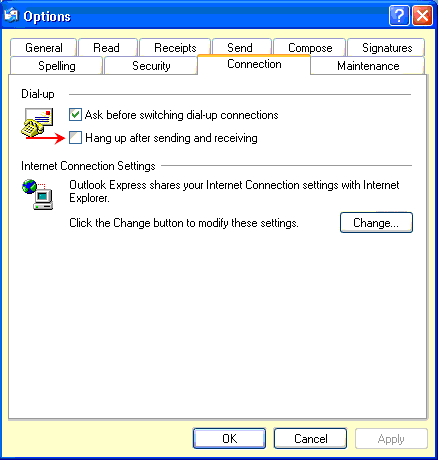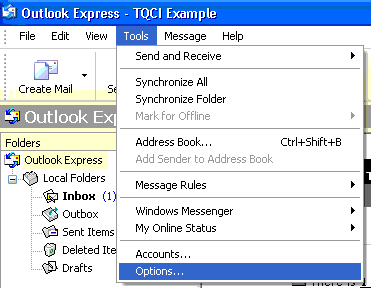Frequent
Disconnects
Problem:
You are being frequently disconnected from the Internet.
Operating Systems:
Windows XP, 2000, ME, 98, & NT; Macintosh OS X, OS 8-9
Unfortunately, there is no single solution for
being disconnected while using the Internet. This page outlines some common
reasons and solutions to try if you are frequently being disconnected; however,
please be aware that the nature of dial-up Internet is dependent upon things
like phone line reliability, which can fluctuate with the weather.
Idle Disconnect
Call
Waiting
Email "Hang up
when finished"
(most common)
Line Noise
Modem Drivers / Firmware
Modem Settings
Hardware Problems
Network
Protocols
It is possible that your computer is
set to disconnect when idle. To check if an idle disconnect option is set on
your computer:
Windows XP, 2000, 98, NT
- Open the Control Panel and double
click on Internet Options.
- Click the Connections tab, highlight
your TQCI dialup connection and click the Settings button.
- Click the Advanced button in the
Dial-up Settings section of the screen.
- Uncheck Disconnect if idle for [ ]
minutes.
- Click OK, and OK again, and OK once
more. The new settings should take effect the next time you connect.
Macintosh OS X
Open the System Preferences and click
Network.
Click the PPP tab and click the PPP
Options button.
Uncheck Disconnect if idle for [ ]
minutes.
Click OK. Close the System Preferences
and save the changes. The new settings should take effect the next time
you connect.
Macintosh OS 8-9
Click the Apple menu, go to Control
Panel, and select Remote Access. Note: Remote access is also known as
PPP in earlier versions of Mac OS.
Click the Options button and select
the Connection tab.
Uncheck Prompt every [ ] minutes to
maintain connection and Disconnect if idle for [ ] minutes.
Click OK. Close Remote Access and save
the changes. The new settings should take effect the next time you
connect.
Back to top
If You have
call waiting enabled (and you are not using a V.92 modem) and somebody calls when you are online, you may be
disconnected. The solution is to set your line to disable call waiting while you
are online or get a V.92 modem.
Note
:
To disable call waiting, the prefix is usually *70. Because this prefix can
vary depending the phone company, we suggest you check with you local
telephone provider if you are not sure.
Back to top
Some email programs such as Outlook Express and
Eudora Pro have an option to automatically hang up from the Internet when
finished downloading messages. If you find that you are being disconnected as
soon as you check your email, this may be the problem. To determine whether
"Hang up When Finished" is selected, do the following:
For Outlook Express:
- Open Outlook Express.
- To check your email configuration in
Outlook Express 6.0, Select Tools, then Options from the
top menu.
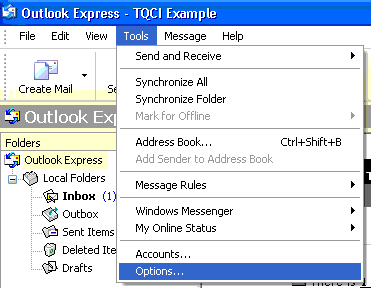
- After opening the Options menu,
select the Connection tab. Check your options next to
Dial-up. If the Hang up after sending and
receiving box has a check mark, please click on the box to
remove it. Make sure Ask before Switching
Dialup Connections box is marked. Your Option
choices should be marked as the below example. Click Apply,
then OK to save your changes.
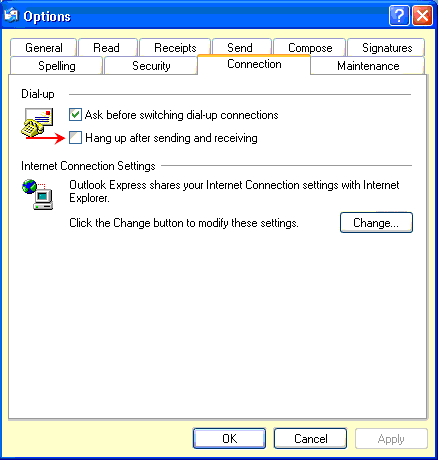
For Eudora Pro:
- Open Eudora Pro.
- Click the Tools menu and select
Options.
- Select the Internet Dialup category on
the left.
- Uncheck Hang up after receiving and
sending.
- Click OK.
If you are experiencing this problem with a
different email client, please consult the Help files for information about this
type of option.
If you are having problems staying connected,
your phone line may be a big part of the problem. When talking to people on the
phone, take a moment and notice if there is any interference, noise, static,
etc., in the background. If so, this will make your connection quality very
poor. Another thing to take into consideration is the quality of the phone line
is going from the wall to your computer. Old wires, or wires that are put under
a lot of stress aren't very reliable.
The most common cause for disconnects is line noise. There are many causes of
line noise inside and outside of your house, some of the most common are:
Dampness and moisture in the phone lines.
Old or low quality phone lines.
Cordless phones attached to the same phone
line may cause some interference.
Phone cords longer than 12-15 feet.
Phone cords that get stepped on or crimped
behind/under furniture.
Phone cords wound in a bundle can act like
an antenna.
Phone cords next to power supplies, radio,
speakers, or other sources of electrical interference.
Splitters and phone line surge protectors
can add to line noise.
Keep in mind that there are times when line
noise is worse than usual. If you've ever been talking on your phone and can
hear other conversations, static, hissing or popping, your modem will 'hear' the
noise as well. Additionally, noise that affects your connection also occurs
beyond the range of human hearing.
Below are some suggestions that may decrease
line noise:
Make sure the phone cord to the jack is as
straight and short as possible.
Keep the phone cord at least 2 feet away
from power cords and speaker wires.
Unplug equipment from the phone line when
you connect that is not in use, such as fax machines and cordless phones.
Keep the phone cord away from "high traffic"
areas like doorways and under chairs.
Remove line splitters and phone line surge
protectors.
Unplug all other devices (like extra phones,
answering machines and fax machines), then reattach them one at a time to
determine if one may be causing the problem.
Consider purchasing an additional phone line
that is dedicated to your data needs.
If you hear noise on your phone
conversations, you may want to contact your phone line provider and let them
know you may be experiencing interference. This may prompt them to improve
your line condition, thus improving your connection speed. It is important to
note that phone companies do not guarantee line quality for data transaction,
only voice. Further, if the line noise is attributable to inside wiring, the
phone company will charge you for repairs.
Back to top
Another reason you may be getting disconnected
is the firmware and drivers for your modem are outdated. Firmware and drivers
are the software or programming that tells your modem how to communicate.
Modem manufacturers often release new drivers
to correct bugs that can cause connection problems. Even if your computer is
new, there is no guarantee that the installed drivers are current. That modem
may have been sitting on a shelf for months before it was put into your computer
and while it sat, the manufacturer may have released many updates.
To obtain the latest drivers and firmware,
contact your modem and/or computer manufacturer. You can often get the updates
for free from the manufacturer's web page.
Back to top
Sometimes modems are set by the operating
system to operate at speeds that can cause more errors and disconnections. To
check this:
Click on the Start Button, select Settings,
and Control Panel.
In the Control Panel, open the System icon.
Click the Device Manager tab, and click the
plus (+) symbol next to Modem to display the installed modems on your
computer.
Right click the name of your modem and
select Properties.
At the bottom of the window you will see a
Maximum Speed (or Port Speed) setting, which by default is set to 115200 on
most systems. Try setting this to 57600.
Note: You may wish to try setting this even
lower to 38400 if 57600 does not help. This will effect your connection
speeds, though, so we do not recommend it unless absolutely necessary.
Click OK, close the Control Panel, and then
re-start your computer for the settings to take effect.
If the previous solutions didn't resolve your
problem, it is possible your frequent disconnections are caused by a modem
malfunction. This may even be the case with a brand new modem. A modem can
overheat, which can cause flaws in the electronic components. Or, if the phone
line was left plugged in during a storm, an electric surge may have damaged it.
You may want to contact the computer or modem manufacturer for further help.
Back to top
Too many Network protocols
installed
There is only 1 network protocol that is required to be installed for your
Internet connection, which is TCP/IP. If you have others installed, it may cause
you to have problems while on the Internet. Please visit the link on the main
technical support page for networking to verify you have yours set up properly.
Back to top
More questions? Please email
Tech Support