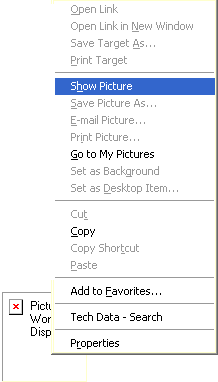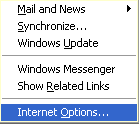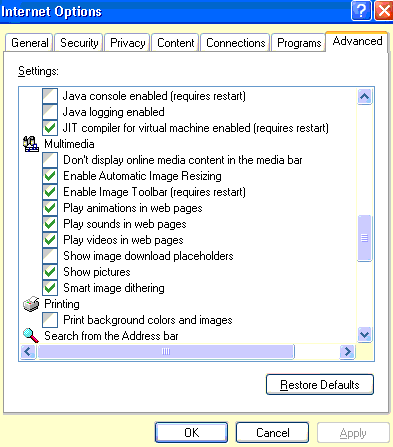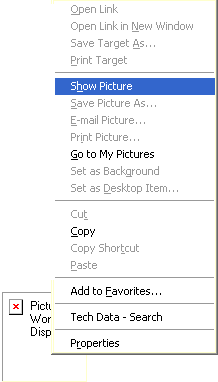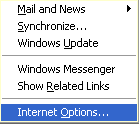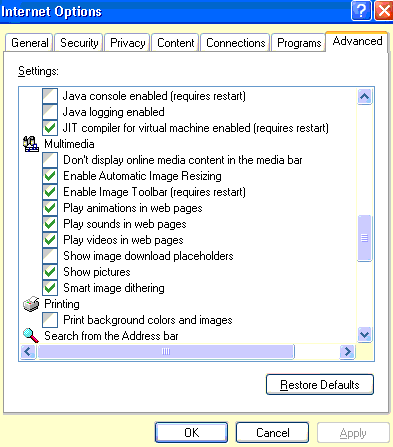Pictures on Web Pages Don't
Display
If your browser can't display the pictures on a web
page, the problem may be either your settings are preventing the pictures from
being displayed or that your computer doesn't have the software that's necessary
for displaying the pictures. If your settings are the cause of the
problem, you'll probably be able to force the pictures to be displayed. If
you don't have the right software, you might be able to download and install it.
Fixes
- Because a picture is a separate file that's
downloaded only while the web page is being downloaded, make sure that you're
connected to the Internet and that you're allowing enough time for the
picture to load. Sometimes pressing Refresh or F5 will fix the problem.
- If you see a square or rectangle instead of the
picture, right-click on the box and then click Show Picture on the shortcut
menu.
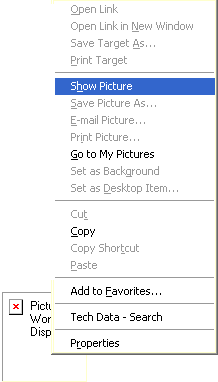
- If the picture now displays, your settings are
probably causing the problem. Click Options
on the Tools menu, and in the
Internet Options dialog box, click on the
Advanced tab. Under
Multimedia, select the Show
Pictures check box. Click Apply then OK.
Internet Explorer should now display the pictures on any web page opened.
If the pictures on the current page aren't displaying, click the Refresh
button or F5 to reload the web page.
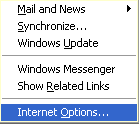
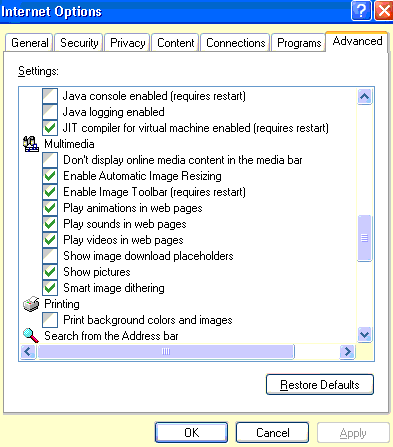
- If pictures still aren't being display, the problem
might be that Internet Explorer isn't interpreting the picture as a picture.
Return to Internet Options on the
Tools menu. On the
Advanced tab, scroll down to the
Multimedia section again, and select any check
box that isn't checked. Click Apply, then OK. Click
Refresh again.
- If there are other pictures that still aren't
displayed (for example videos and animated pictures), there may be some type
of supporting software that needs to be installed on your computer. When
you first open the web page, a dialog box about installing software may be
displayed, or there may be a link on the web page to download the software.
If you trust the source, install the software, click Refresh and see if the
pictures now display.
- If you've gone through all the above steps and you
still can't view the pictures, send an email to the webmaster of that
particular web page.
More questions? Please email
Tech Support