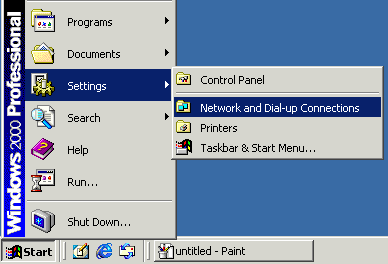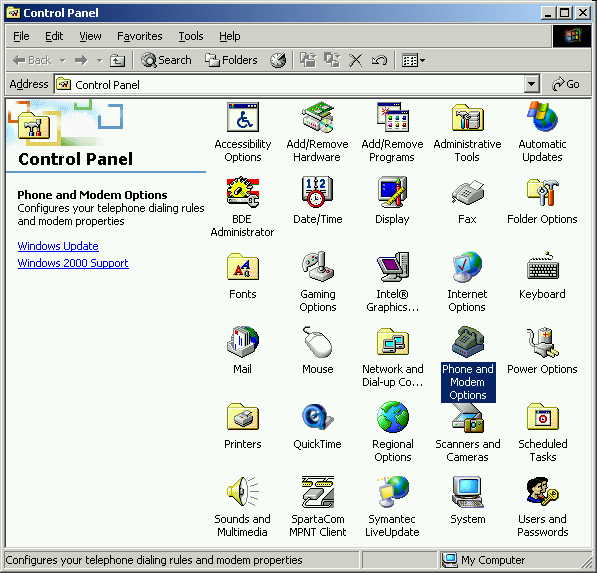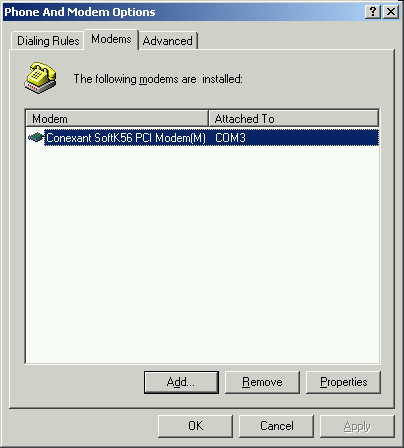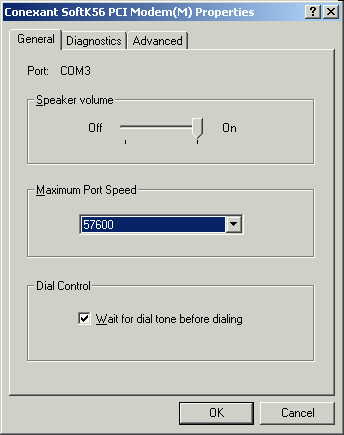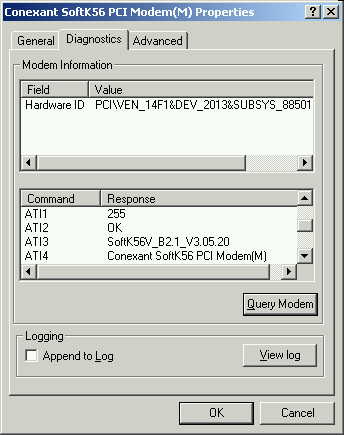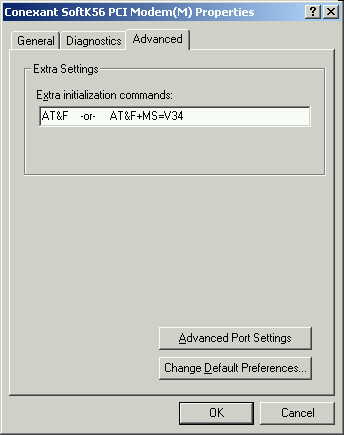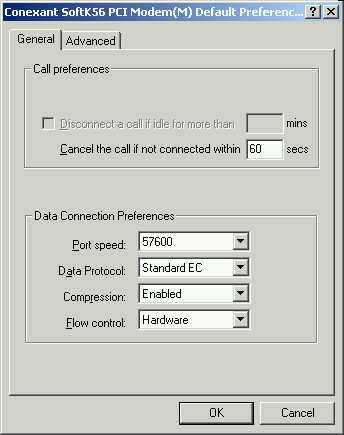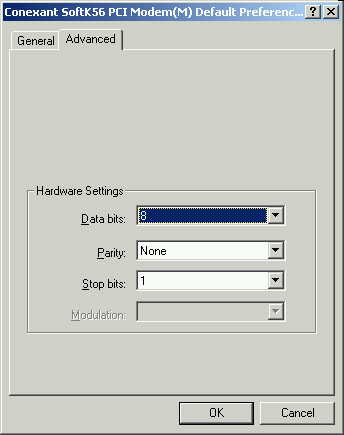|
|

|
|
|
Configuring Windows 2000 Pro Dial-Up Networking Quick Links: | Intro | New Setup Wizard | Configuring Existing ISP Connections | Modem Settings | Network Settings | TCP/IP Settings | Installing Network Components | LAN Sharing | Pinging In Win2k | Links on this Page: General Tab | Diagnostics Tab | Advanced Tab & Init Strings |
Modem Control Panel in Win 2000: The Phone and Modem Options applet of the Control Panel allows to add initialization strings, view modem settings and run modem diagnostics click the Start, Settings and select Control Panel as pictured below.
The Control Panel is pictured below. Double-click the Phone and Modem Options.
The Phone and Modem Options window is pictured below. Select the Modems tab to access additional modem options.
Click Properties to open the following window.
The General tab will be the first tab displayed. It is a good idea to set the Maximum Port Speed as close to your modem's actual speed. So, for a 56k modem this would be 57600. Leave the checkmark in "Wait for dial tone before dialing". Otherwise, you may get busy signals or "no dial-tone" errors. Important: Since the DUN properties will override these settings, changes must be done from within the connectoid. Already existing connections will not be affected by changes in the Control Panel.
Click the Diagnostics tab across the top to see the screen below. Initially, the "Command/Response" field will be blank. Click the Query Modem button to run a diagnostic. If everything is ok, a list of commands starting with the letters "AT" will be displayed as shown below. If the computer cannot communicate with the modem, an error message will pop up. Note that the line displayed after "ATI3" typically shows the full name and Driver version for your modem.
Click on the Advanced tab to see the image below. Here, advanced users can add initialization strings to change the operation of your modem. These are typically not required, but can be useful in correcting connection problems. Don't do this unless you know exactly what you are doing. A bad init string can cause your computer to think that there is no modem installed. It can also cause that modem to not work correctly. Consult your modem documentation or contact your ISP for help. If you have an internal 56k modem and you just can't get a stable connection due to your phone lines or your modem software, you might want to fix that problem by putting in a V34 init string. This will cause your modem to connect at only 34 kbps but at least you'll have a reliable connection. The two most popular V34 init strings are AT+MS=V34 or ATS37=19. Only use one of them and don't put in any extra spaces.
Click on Change Default Preferences to see the screen below. You can change the Call preferences according to your taste. The Data Connection Preferences is where you can set the speed and flow control. It is better to change these settings from within the actual connection. Click here to go to the Existing Connection section for help with this.
Click the Advanced tab to see the screen below. The default settings of 8, None, 1, Standard should be left alone.
Click 'OK' to return to the Advanced tab. This covers everything in the Phone and Modem Options applet of the Control Panel.
<back to top> <back to home page>
Last Update: Thursday, July 03, 2003 |