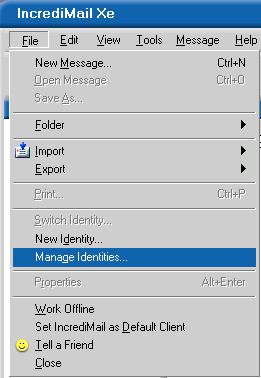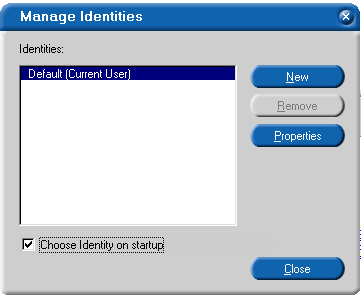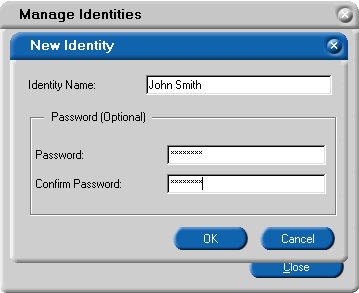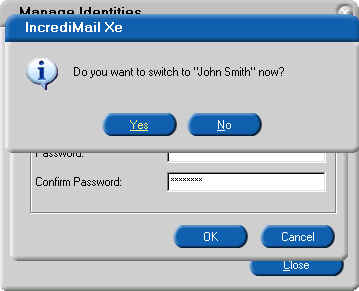|
|

|
|
|
Related Pages: | Checking Your Regular Mail Settings | Creating A New Mail Account | You can use something called "Identities" (also known as "Profiles" in some other programs) to password protect your e-mail so that other members of the household can't read your e-mail. Just open IncrediMail and click the File menu in the top left corner. Click the "Manage Identities" option if you've already got an identity setup. Otherwise, click the "New Identity" option as shown below.
A new window will pop-up like the one below if you choose the manage identities option. You can click on the default "Current User" identity and then the Properties button or you can click the New button. Either route will get you to the picture just below the next one. Before you do this, be sure that you've got a checkmark in that little box at the bottom for "Choose Identity on startup." This will force everyone in your household to either choose their own identity or create one. With the password protection that gets covered a little further down, everyone will be able to get privacy.
Put an "Identity Name" in the first box so that it is easy to tell which one is your identity when you start IncrediMail. Choose a password that you won't forget then enter it a second time in the confirmation box. Please note that this password doesn't have to match your e-mail account password. Don't worry that the password will look like little xxxxxs. Click OK when finished.
Switch to your new identity and create accounts in that identity for your own e-mails. Each identity will have its own e-mails to check so that everyone's e-mail isn't all thrown into the same inbox in a single identity. Make sure that you remove your mail settings if they are still in a different identity. Otherwise, that other identity will download your mail and it will seem like you've lost it since it is in another identity.
Use the following link to add your mail accounts to your new identity: Creating A New Mail Account
|
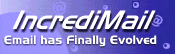 IncrediMail XE Identities Management For Privacy
IncrediMail XE Identities Management For Privacy