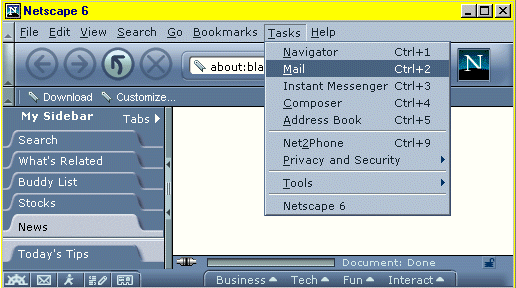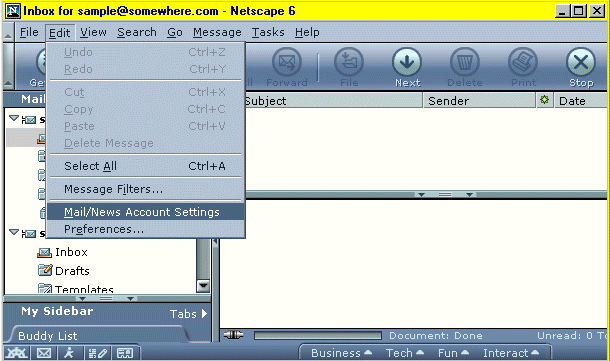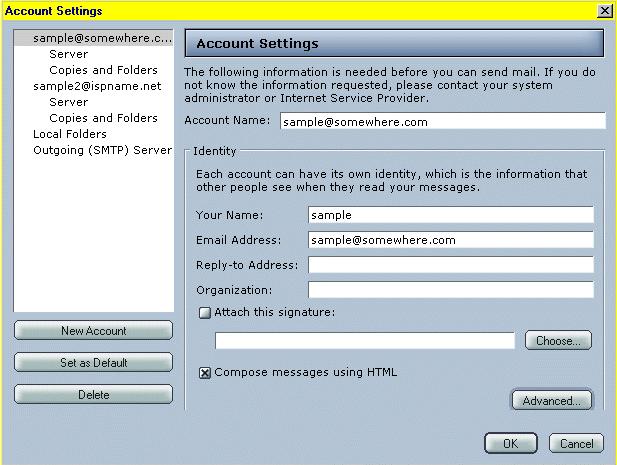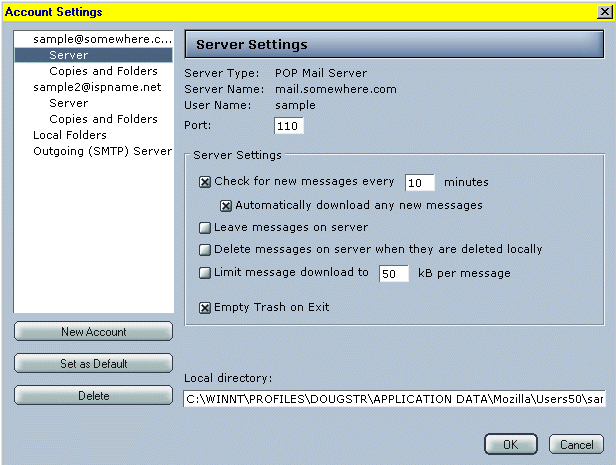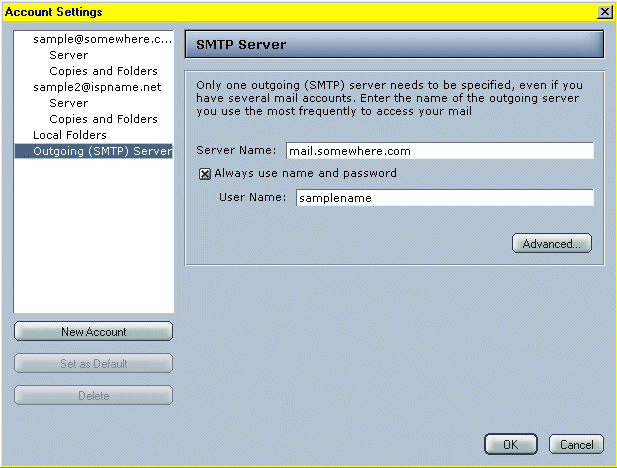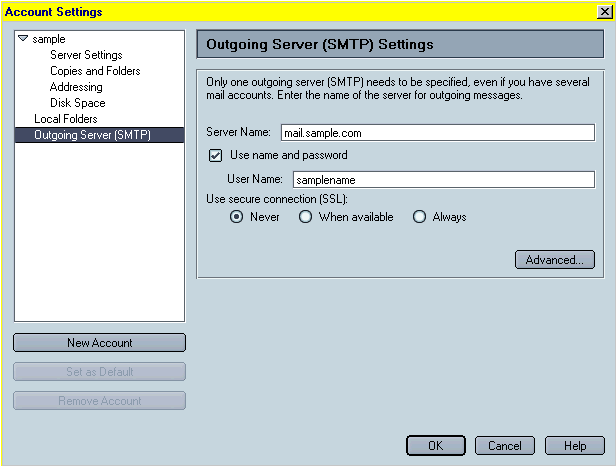|
|

|
|
|
Quick Links To Related Pages: | Importing Mail & Addresses | Mail Setup Wizard Including Newsgroups | Profile Management | Basic Browser Settings | Netscape 6 is different than the older Netscapes. You can't change any important settings in Edit -> Preferences like you could before. You have to open the mail part first. Do this by opening Netscape and then clicking the "Tasks" menu to choose "Mail" as shown below.
Once inside the mail program, click the "Edit" menu and choose "Mail/News Account Settings" as shown below.
If you've already got your e-mail setup and you only need to make changes then click to highlight the e-mail account as shown below. If not, you need to click the "New Account" button and it will take you to the Mail Setup Wizard. <Click here to see the Mail Setup Wizard screen shots if needed.> The "Account Name" should be something similar to your e-mail address. The "Your Name" box can be a nickname or whatever you want people to see when you send them an e-mail. The e-mail address needs to be your full e-mail address. The other options are purely optional. Click the "Server" link to get to the next window.
Leave the port set as 110. Put in a checkmark and time frame for how often you want your e-mail to be checked automatically while you are connected. Otherwise, it will only check your e-mail when you specifically tell it to check. Put in an "x" for automatically downloading new messages. Do not put in an "x" for leaving messages on the server. That causes lots of problems. The other options don't matter. Click to highlight "Outgoing (SMTP) Server" for the last but very important settings.
Highlight "Outgoing (SMTP) Server" as shown below. Plug-in your outgoing mail server address. It will usually follow the format of mail.ispname.com but some systems differ. If you are unsure of the correct address then call your local tech support number. It is very important that you have an "x" in the "Always use name and password" box. Click in the box to add the "x" if needed. Put in your e-mail user name. It will be the first part of your e-mail address. For example, santa@northpole.com would have the user name santa and mail.northpole.com as the server name.
The prior window is from Netscape 6.0. Netscape 6.1 is slightly different but the setup is the same as pictured below.
Click "OK" and you're ready to do e-mail. Don't forget to connect to the internet first.
|