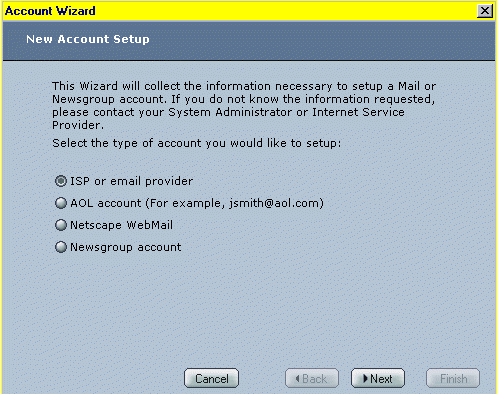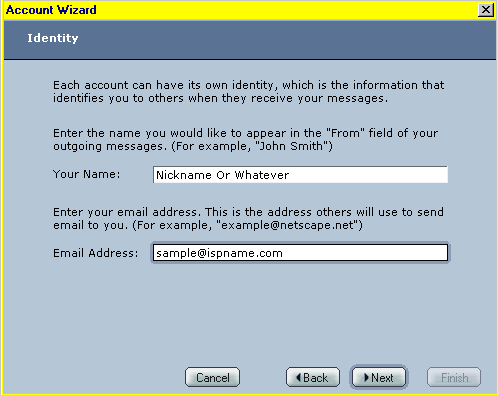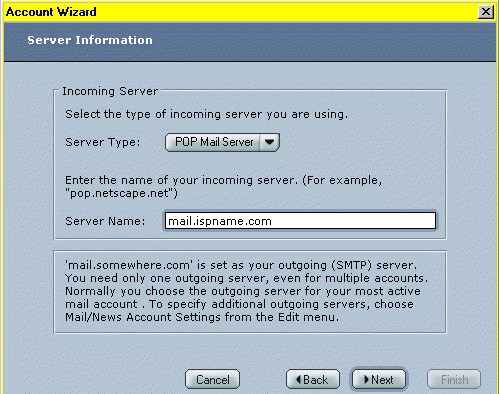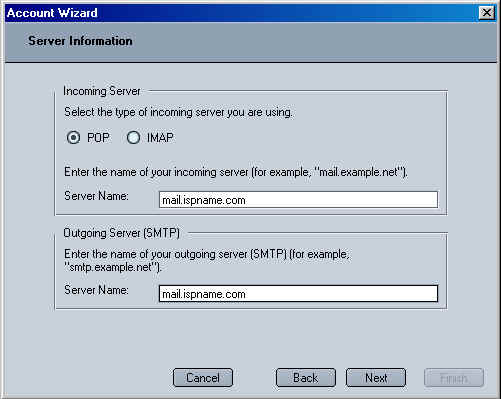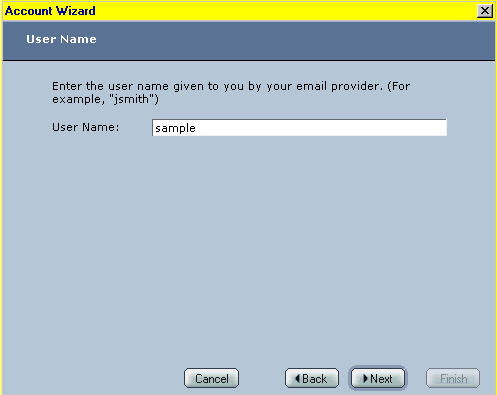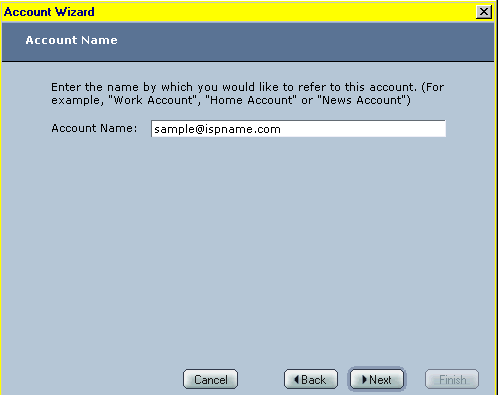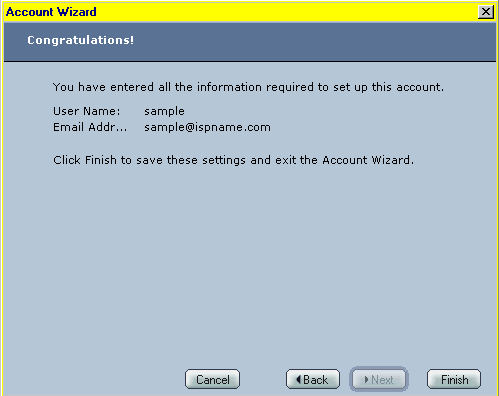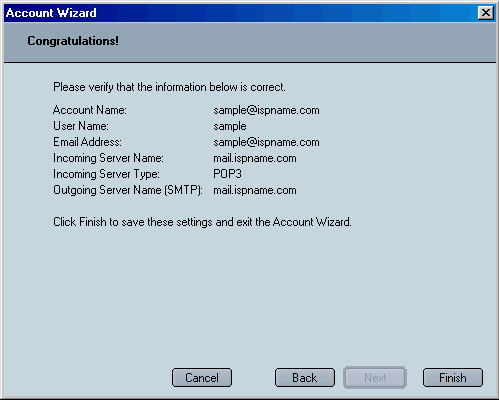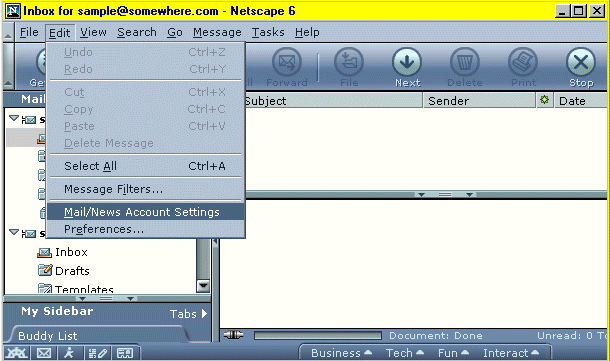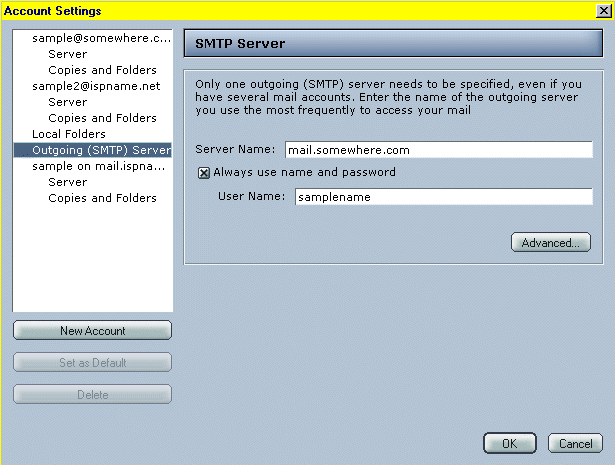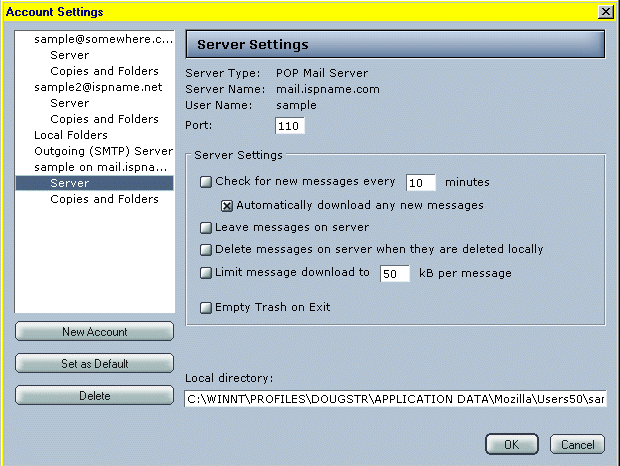|
|

|
|
|
Quick Links To Related Pages: | Profile Management | Importing E-Mails & Addresses | Browser Setup | E-Mail Setup | The first time that you open the e-mail side of Netscape 6 by clicking the Tasks menu and choosing the Mail option, you will probably be prompted with its e-mail setup wizard shown below. If not, you can access this wizard to setup a new e-mail account by opening Netscape and choosing the "Tasks" menu at the top to get to the "Mail" option. Once the e-mail is open, click the "Edit" menu at the top and choose the "Mail/News Account Settings" option. This will give you a new window that contains a "New Account" button that you can click to get the following window.
Click in the top circle to select "ISP or email provider" then click the "Next" button at the bottom. This will bring up the following window. (Note: If you are only setting up to check newsgroups then choose the last option and follow the prompts. Your news server address follows the news.ispname.com format.)
Fill-in the "Your Name" box with the name that you want people to see when you send them an e-mail. This can be a nickname and it doesn't have to match your e-mail address. However, the second box for "Email Address" does need your exact e-mail address. Click the "Next" button to continue below.
There are two different ways the server information window can look. We've included both above. Make sure that the "Server Type" is set for "POP Mail Server." Click the black arrow to the right of that box to switch to "POP Mail Server" if needed. Your server name is the address of your INcoming e-mail server. It will usually be something like mail.ispname.com. If you are uncertain about this address then call or e-mail your ISP's tech support group to get your "mail server addresses." Click the "Next" button to continue as follows.
Plug-in the first part of your e-mail address as the "User Name." For example, santa@northpole.com would put in santa without the @northpole.com. Click the "Next" button to continue.
The "Account Name" can be just about anything but we recommend using your e-mail address as the account name. This will help you to tell the accounts from each other if you setup multiple e-mail accounts. Click the "Next" button when ready.
There are two different ways that the finish window can look. We've included both of them above. Hit the "Finish" button but you're not finished yet. You need to go into the "Mail/News Account Settings" for a few final details.
Click to highlight "Outgoing (SMTP) Server" in the box on the left as shown below. Make sure that you have your OUTgoing e-mail address in the "Server Name" box. It will usually be something like mail.ispname.com or smtp.ispname.com. If you don't know for sure then call or e-mail your ISP's tech support group and ask them for your incoming & outgoing mail server address. It is also very important that there is an "x" in the "Always use name and password" box. Click in the box to add this "x" if needed. Also, put in the first part of your e-mail address as the "User Name." For example, santa@northpole.com would put in santa without the @northpole.com. Without these important settings, you will probably get Error 550 whenever you attempt to send e-mails to your friends.
Once you've set your OUTgoing SMTP server, you need to check your INcoming server for your e-mail account. Please note that you may have several of these if you have multiple e-mails that Netscape is checking. (Tip: Delete old e-mails that you no longer use or they will cause you connection problems.) Your port should always be 110. You probably want to choose the option for checking for new messages on a regular basis whenever you are connected. Don't try to do this more often than once every five minutes or your computer's performance will weaken because your computer will constantly be checking your e-mail. Don't leave messages on the server. That always causes problems in the long run. The other options are strictly optional except that you don't want to mess with the "Local directory" settings unless you are a computer professional.
You're ready to send and receive e-mail. Don't forget to connect to the internet first. Netscape can't send or receive e-mail without a live internet connection. <back to top for more options> |