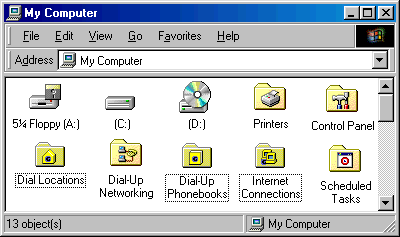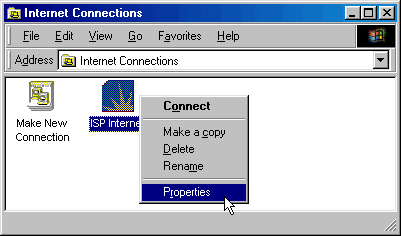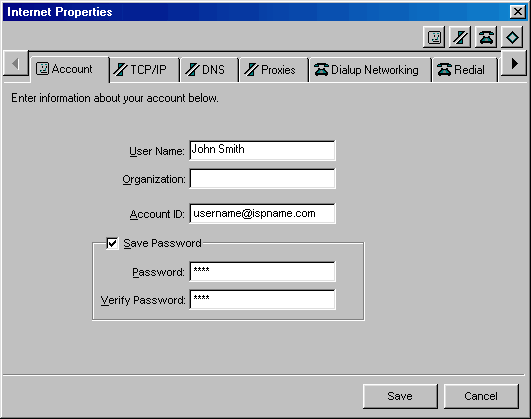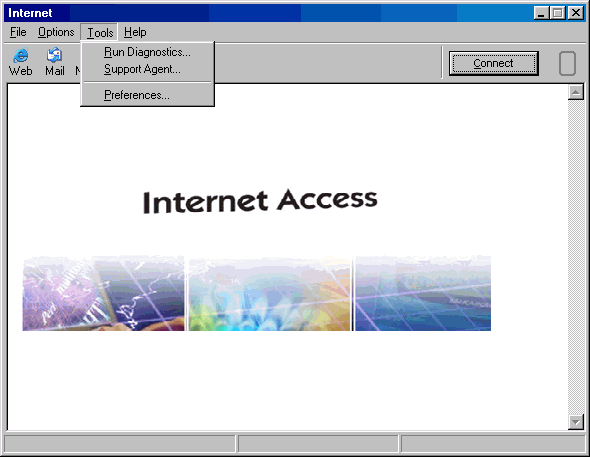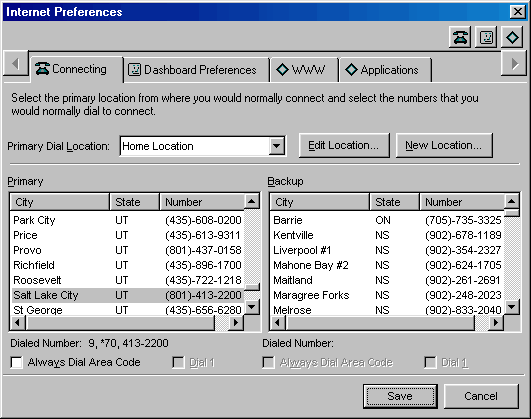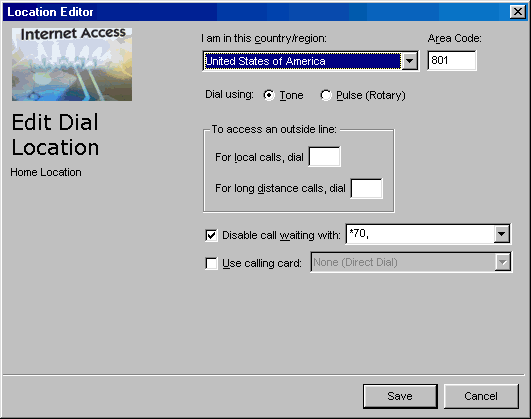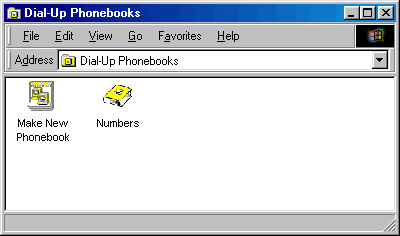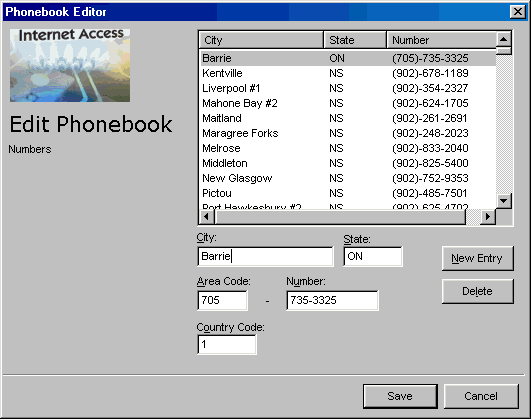|
|

|
|
|
Setup: Installation | Advanced Account Setup | Simple Account Setup | Uninstall | Configuration: Tools -> Preferences | Connection Properties | Dial-Up Phonebook | General Overview: Dashboard | Mobile Dialing | Support Agent | My Computer | Easy Links:
Change
Username/Password | Change Phone Number |
Change
List of Phone Numbers | Gearbox is a software program that acts as a Dialer and sets up a browser and email & news clients. It automatically configures Dial-Up Networking for Win9x/ME/2000/XP, as well as RAS for Mac OS 8/9. It will also automatically configure Internet Explorer, Outlook Express, Outlook, and Netscape. It eliminates the need for special knowledge of specific Internet applications and DUN configuration. Common Settings Changes: This page contains screen shots for the the most common settings changes in Gearbox. Change the Username and Password: To access the Gearbox
'Properties', open your "My Computer" icon
Open the "Internet Connections" folder.
Right-click the dialer and choose "Properties" to get the screen below. User Name: the name that will be displayed when you send email. This is not your dial-up username. Account ID: your dial-up username with '@ispname.com' on the end. You can also save your password so that you will not have to re-enter it each time you connect. Passwords are cASe SenSiTiVE.
<next>
Change the Phone Number Being Dialed: Launch Gearbox from your Desktop Icon, or from the System Tray (bottom right-hand corner of your computer screen, next to the clock), as pictured below. Use your right mouse button to click on the icon that refers to your ISP, and click on the 'Open' Option.
The following Gearbox window, or 'Dashboard', should pop up. Click on the Tools menu, and select Preferences....
The following window appears. The Connecting Tab allows you to change your local dialup number. In the field on the left, choose the city where you are going to be dialing up to the Internet. If the numbers in this list are incorrect or if any cities are missing, your ISP will direct you to add new numbers through the Dial-Up Phonebooks, described in the next section.
If you move to a new area code or want to disable call waiting, click on Edit Location to make changes to your 'Home Location'.
Many workplaces and hotels require you to dial a "9" to get an outside line. If this applies to you, then put a 9 followed by two commas. [The commas cause a slight delay of about two seconds to allow the phone lines to switch prior to dialing the phone number]. You can put a *70,, in the second field to disable call waiting. <next>
Change the List of Phone Numbers: The Dial-Up Phonebook contains all of the phone numbers available for you to use access the Internet. The only reason you would come here is if your ISP changed your local access number, and then directed you to come in here to manually update it. To access the Dial-Up Phonebooks,
open your "My Computer" icon
Open the "Dial-Up Phonebooks" folder.
Click on the 'Numbers' icon, and you'll see the following screen.
Here, you can manually change the phone number for a city, or add extra cities. Only do this if directed to do so by your ISP.
Last Update: Thursday, July 03, 2003 |