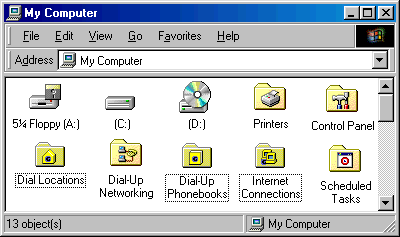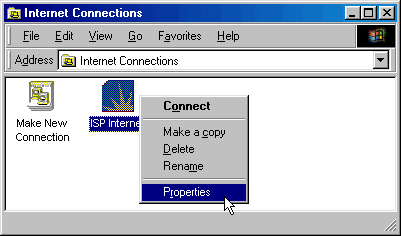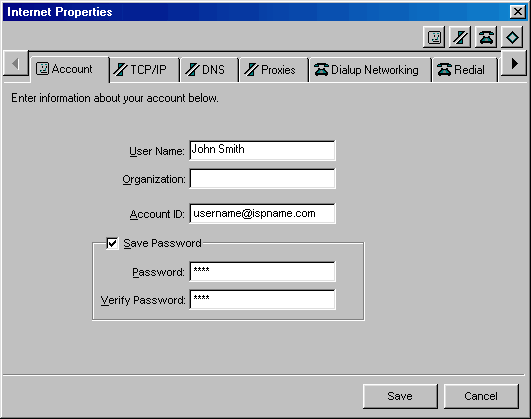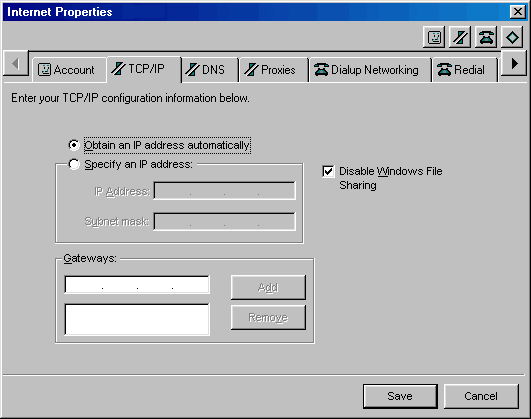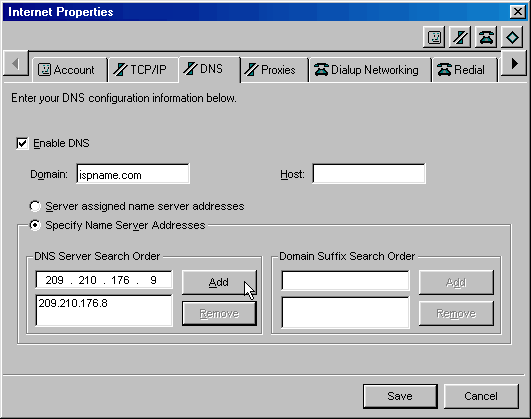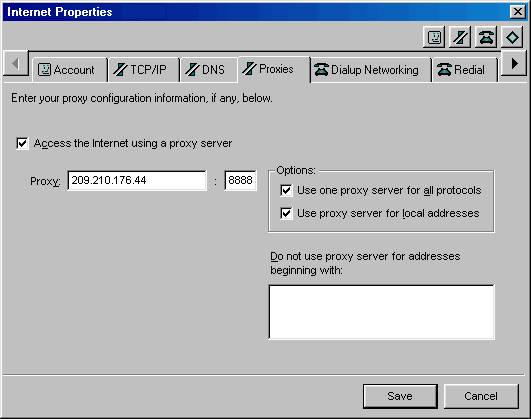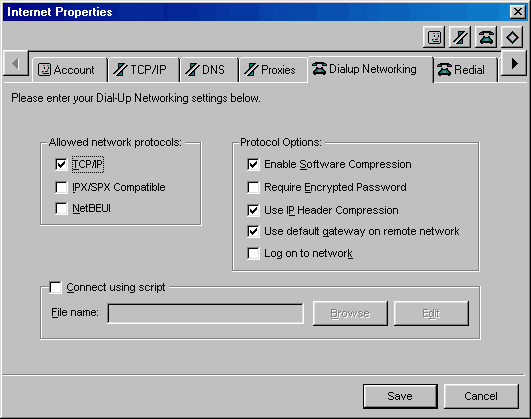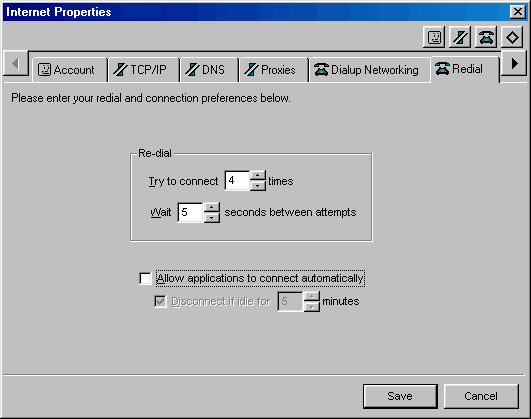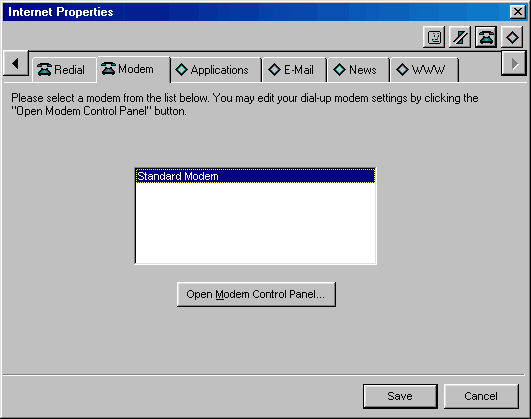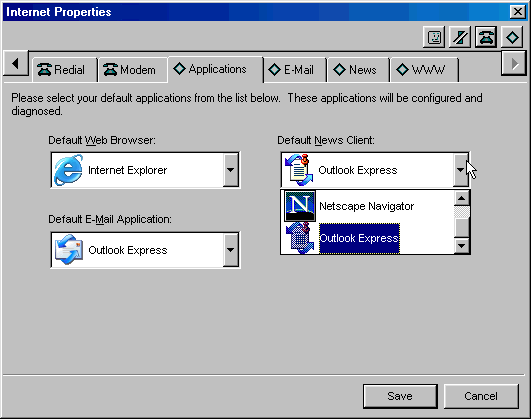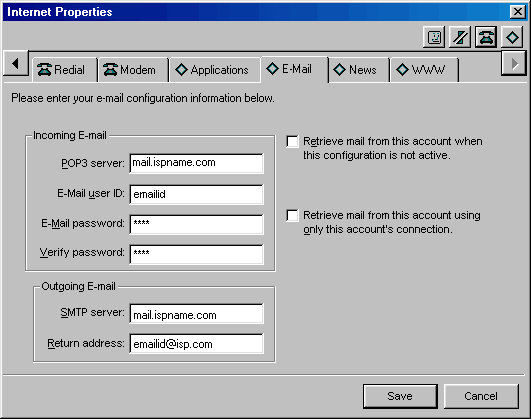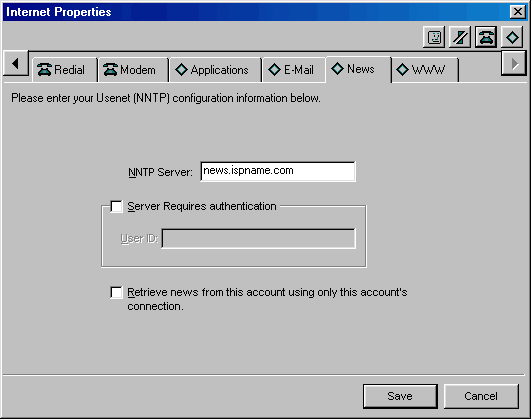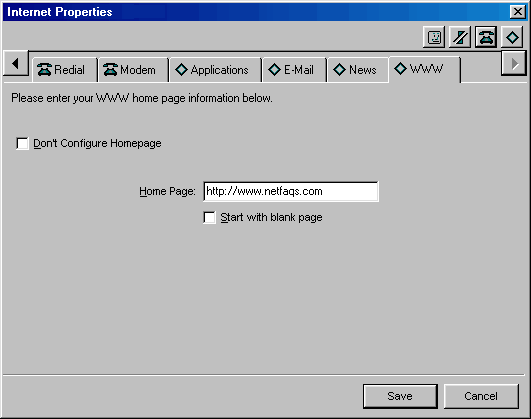|
|

|
|
|
Setup: Installation | Advanced Account Setup | Simple Account Setup | Uninstall | Configuration: Tools -> Preferences | Connection Properties | Dial-Up Phonebook | General Overview: Dashboard | Mobile Dialing | Support Agent | My Computer | Easy Links:
Change Username/Password | Change
Phone Number | Change List of Phone
Numbers |
Links on this Page:
Internet Connection Properties: In the 'Properties', you can make changes to nearly all Internet settings for your computer. This includes username/password, email & newsgroup settings, proxies, DUN, DNS, TCP/IP, redial options, and modems. *The Dashboard must be closed for save changes made in 'Properties'. Note: You cannot make changes to phone number properties and you can't add extra programs to the Custom Launch Bar of the Dashboard from the Properties. Go to the 'Preferences' to do this. Also note that the default homepage and default applications (the 'WWW' Tab and 'Applications' Tab) can be changed from within 'Preferences' or 'Properties'. To access the Gearbox
'Properties', open your "My Computer" icon
Open the "Internet Connections" folder.
Right-click the dialer and choose "Properties" to get the screen below. <next>
Important: The 'User Name' is the name that
will be displayed when people receive e-mail from you. This is not your
dial-up username.
<next>
Only "specify" an IP address if you have paid extra for a static IP with your ISP (which is unlikely). Most people will need to stick with the server assigned IP address scheme. Also leave the Gateways blank.
<next>
If you used the Advanced Account Setup, the DNS numbers may not be entered. Set the DNS numbers to 209.210.176.8 and 209.210.176.9 in the 'DNS Server Search Order'. Click 'Add' after each entry.
<next>
If you are using ProxyWatch
Software provided by your ISP, specific settings are required on the 'Proxies' Tab:
If these settings are not used, Gearbox will prompt you to Fix the settings every time it is opened. If you "fix" the settings, ProxyWatch will shut down the Web Browser and change the proxy settings back. This cycle will continue until the settings in Gearbox exactly match the settings in the picture above. Note: Only 3 characters are initially displayed for the port (8888), even though all 4 can be typed in. After you have typed in all 4 numbers, simply use the <- and -> arrows to verify that all 4 numbers are in the 'Port' box. <next>
The 'Dialup Networking' Tab effects settings in your Windows Dial-Up Networking. The default settings in Gearbox only have a check-mark for 'TCP/IP' (Allowed Network Protocols). If you are having troubles with your Internet connection, it would be a good idea to check-mark 'Enable Software Compression', 'Use IP Header Compression', & 'Use default gateway on remote network' under the 'Protocol Options', as pictured below.
<next>
If you want other programs (such as Outlook Express or Internet Explorer) to connect to the Internet without first opening the Dashboard, select 'Allow applications to connect automatically'.
<next>
The 'Modem' Tab lists the modem on your computer. These are advanced settings, so leave these alone unless your ISP's technical support takes you here. If you are really curious, take a look at the modem basics page. If you have a 56k modem on Windows 98, click here.
<next>
The 'Applications' Tab allows you to change your default web browser, e-mail & newsgroup clients. To change one of these, just click on the down-arrow to select a different program.
<next>
The 'E-mail' tab is where you set the mail server addresses and email username/password.
The mail server address for both POP3 and SMTP will always follow this format: mail.ispname.com [or .net]. This is the most prevalent cause of mail client connection problems so it is usually the first thing that you would need to check. The "E-mail user ID" is
the same as the first part of your e-mail address (everything before the '@'
symbol). If you have more than one ISP, and want your email client to always dial up using the ISP configured in Gearbox, then place a check-mark in the last check-box: 'Retrieve mail... using only this account's connection.' Note: If your email address is different from your dial-up username, make sure to verify the Return Address. Gearbox may get confused and mistakenly enter your dial-up username as the Return Address. <next>
Most people don't use the news server capacity of their Internet connection. Nevertheless, you can have Gearbox configure Outlook or Netscape to download various newsgroups.
The news server address (NNTP Server) always follows this format: news.ispname.com. You can also use an IP address for that news server. Important: We don't require clients to logon to our news server so don't put a checkmark in the first check-box. The only situation where our news server will prompt you for a password is if you tried to access child pornography news groups on the internet. There is no password that will get you into those news groups because we block them. If you have more than one ISP, and want your news client to always dial up using the ISP configured in Gearbox, then place a checkmark in the last checkbox: 'Retrieve news... using only this account's connection.' <next>
The 'WWW' Tab is where you can change your web browser's homepage. The homepage is the first page you see when you open your web browser (such as Internet Explorer or Netscape).
This is everything you need to know about configuring the Properties of Gearbox. If you still need to make changes to the phone number properties or add extra programs to the Custom Launch Bar, go to the Preferences.
Last Update: Thursday, July 03, 2003 |