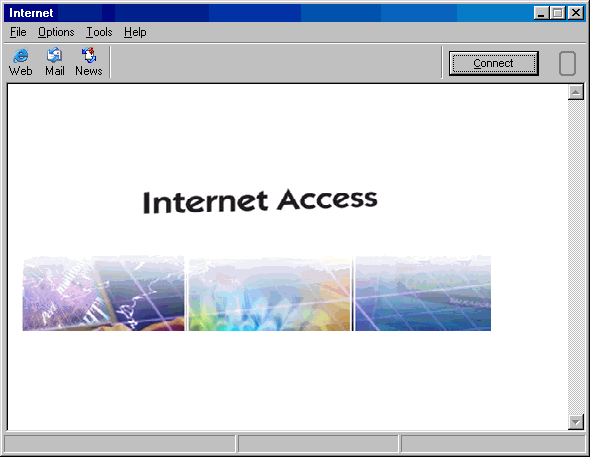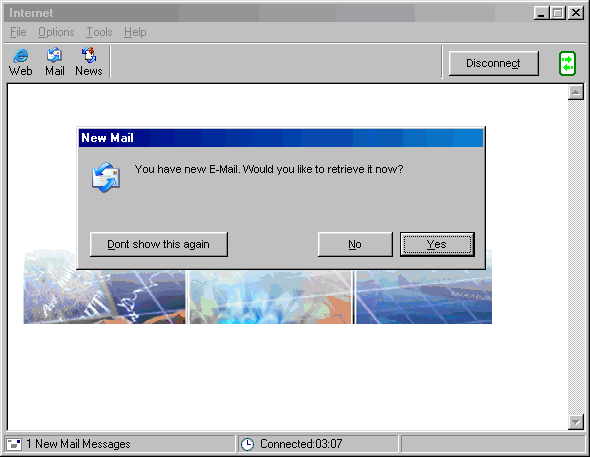|
|

|
|
|
Setup: Installation | Advanced Account Setup | Simple Account Setup | Uninstall | Configuration: Tools -> Preferences | Connection Properties | Dial-Up Phonebook | General Overview: Dashboard | Mobile Dialing | Support Agent | My Computer | Easy Links:
Change Username/Password | Change
Phone Number | Change List of Phone
Numbers | Gearbox is a software program that acts as a Dialer and sets up a browser and email & news clients. It automatically configures Dial-Up Networking for Win9x/ME/2000/XP, as well as RAS for Mac OS 8/9. It will also automatically configure Internet Explorer, Outlook Express, Outlook, and Netscape. It eliminates the need for special knowledge of specific Internet applications and DUN configuration. Dashboard: Gearbox's main screen is called the Dashboard. To open the Gearbox Dashboard, look on your main desktop for an icon (picture) that refers to your ISP. Click that button to get to the Gearbox Dashboard.
You can also open the Gearbox Dashboard from the System Tray (bottom right-hand corner of your computer screen, next to the clock). Use your right mouse button to click on the icon that refers to your ISP, and click on the 'Open' Option. The following Gearbox window, or 'Dashboard', should pop up. This is the main screen or Dashboard for Gearbox. The Options menu allows for Mobile Dialing, a feature for people bringing their computers when they travel. The Tools menu is where you can change your Preferences, run a Diagnostic, and access the Support Agent. Click on 'Connect', and Gearbox will connect automatically. You will notice the following messages appear on the Status Bar (the bottom left-hand corner of the Dashboard) during the connection process: Validating connection
information... Note: If you prefer to view your dialing information before connecting, see Mobile Dialing.
After connecting, open your web-browser, e-mail or newsgroup client from the top left of the Dashboard. The Status Bar (bottom left of the Dashboard) shows how many new e-mail messages are waiting for you. If you have new messages, a notification screen will pop-up. Click 'Yes' to open your email program and download and read your e-mail. If you click 'No' or 'Don't show this again', you can still get your email by clicking on the 'Mail' program along the top toolbar. To check for new messages, click on the envelope found on the bottom left corner of the Dashboard. You can also set the Dashboard to check for new messages every 10 min (See the Preferences for instructions). When you are finished using
Gearbox, click on 'Exit' from the 'File' menu, or click the
Last Update: Thursday, July 03, 2003 |