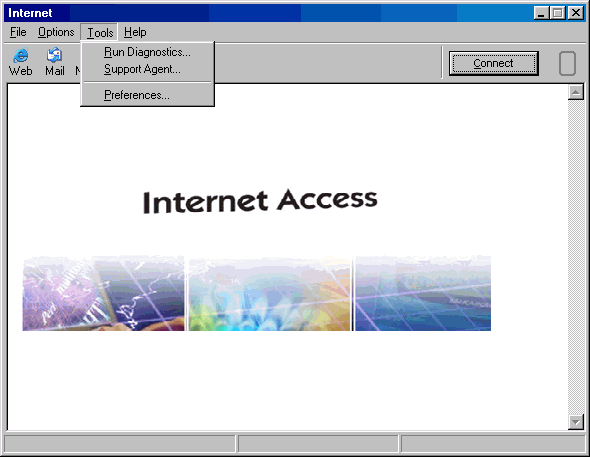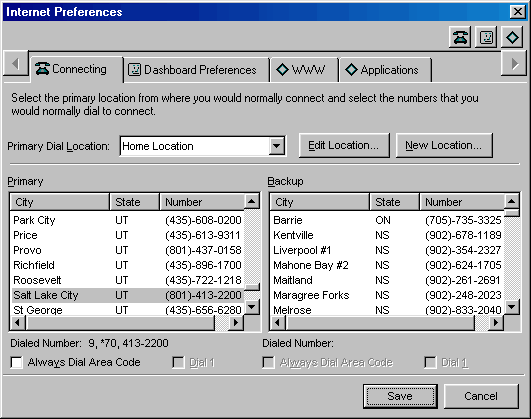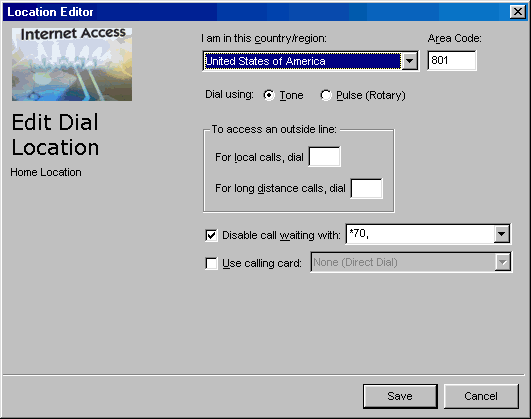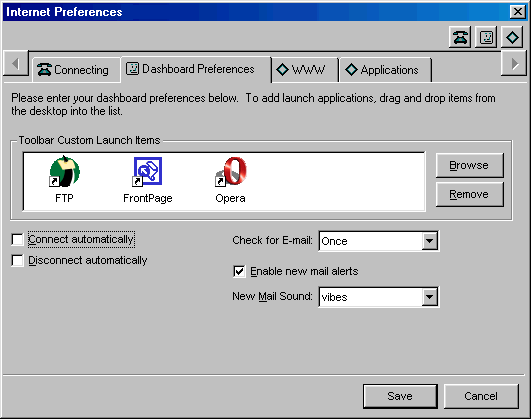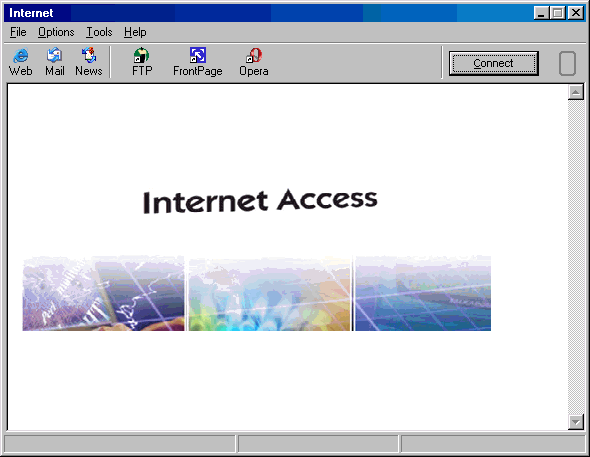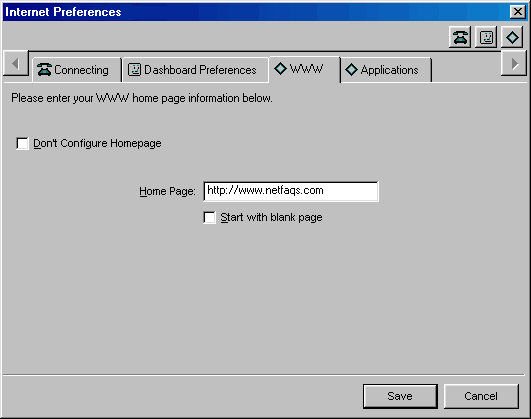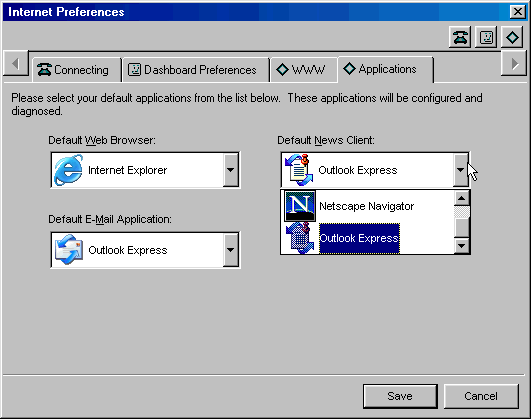|
|

|
|
|
Setup: Installation | Advanced Account Setup | Simple Account Setup | Uninstall | Configuration: Tools -> Preferences | Connection Properties | Dial-Up Phonebook | General Overview: Dashboard | Mobile Dialing | Support Agent | My Computer | Easy Links:
Change Username/Password | Change
Phone Number | Change List of Phone
Numbers |
Links on this Page: 'Connecting' Tab | 'Dashboard Preferences' Tab | 'WWW' Tab | 'Applications' Tab | The 'Preferences' is the only place you can (1) make changes to phone number properties and (2) add extra programs to the toolbar of the Dashboard. You can also change your default homepage, as well as your default web, mail, and news clients (which can also be done from the Internet Properties).
Click on the 'Tools' menu, and select 'Preferences...'. The following window appears. <next>
The 'Connecting' Tab allows you to change your local dialup number.
If you move to a new area code or want to disable call waiting, click on 'Edit Location' to make changes to your 'Home Location'. If you travel with your computer, you can add a 'New Location' so that Gearbox will know how to handle things like area codes. The 'New Location' Wizard will ask you to name the location, and then enter information just as you would from the 'Edit Location' screen, as seen below.
Many workplaces and hotels require you to dial a "9" to get an outside line. If this applies to you, then put a 9 followed by two commas. [The commas cause a slight delay of about two seconds to allow the phone lines to switch prior to dialing the phone number]. You can put a *70,, in the second field to disable call waiting. <next>
The 'Dashboard Preferences' allows you to change the look and behavior of the Dashboard.
If 'Connect automatically' is checked, the Dashboard will dial up automatically; you won't need to press the 'Connect' button. When you check 'Disconnect automatically', your Internet session ends when you close Gearbox. To add programs to the Custom Launch Bar, drag shortcuts from your desktop into the 'Toolbar Custom Launch Items' box, as shown in the screenshot above. This allows all the icons to fit on the toolbar, as seen below. Note: You can add up to 5 items to the 'Toolbar Custom Launch Items'. Change the name of the shortcut to be under 10 letters before dragging it to the 'Toolbar Custom Launch Items'.
The picture above shows the Dashboard with extra programs added to the Launch Bar. <next>
The 'WWW' Tab is where you can change your homepage. The homepage is the first page you see when you open your browser (Internet Explorer or Netscape).
<next>
The 'Applications' Tab allows you to change your default browser, e-mail & newsgroup clients. To change one, click on the down-arrow and select the desired program.
This is everything you need to know about Preferences of Gearbox. If you still need make changes to username/password, email & newsgroup settings, proxies, DUN, DNS, TCP/IP, redial options, or modems, go to the Internet Properties.
Last Update: Thursday, July 03, 2003 |