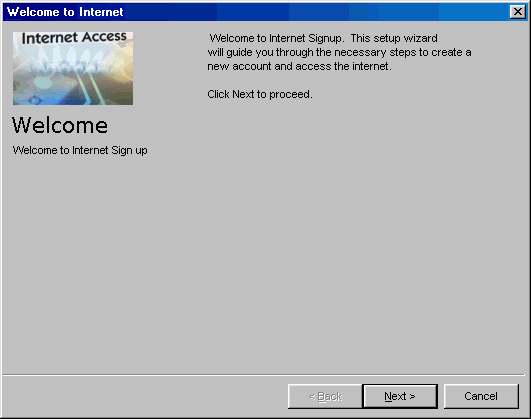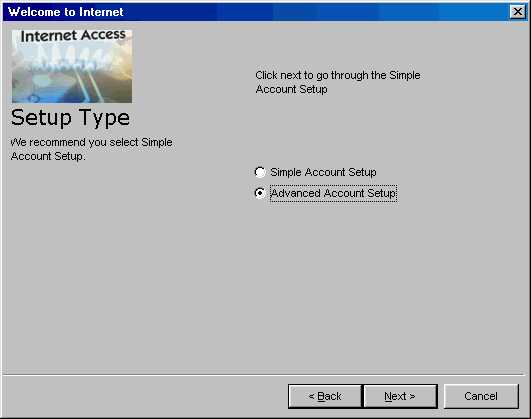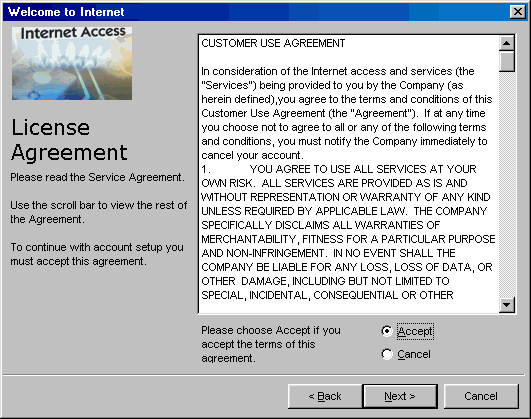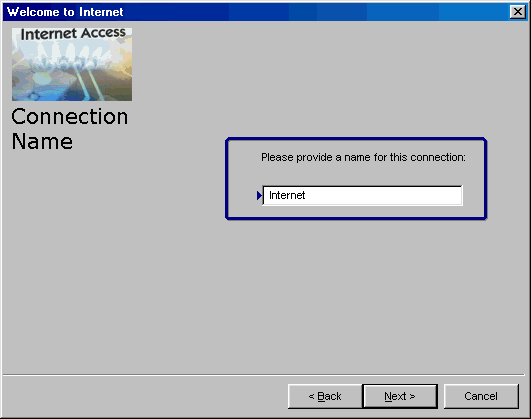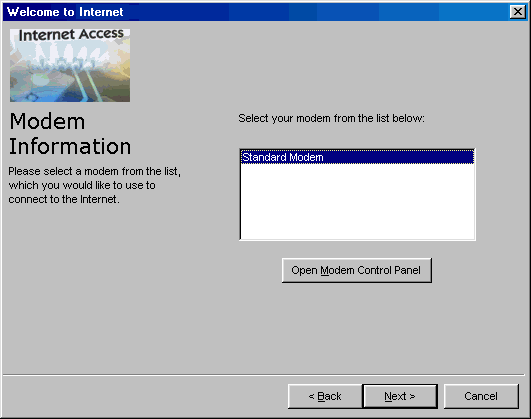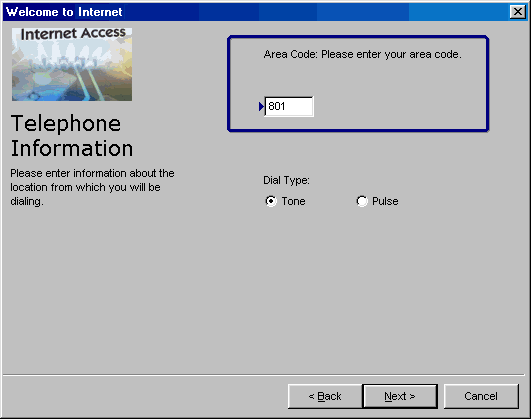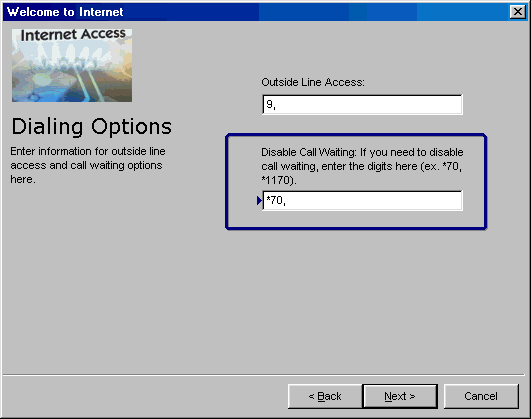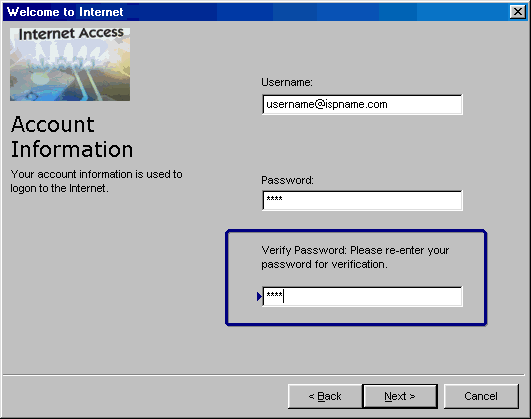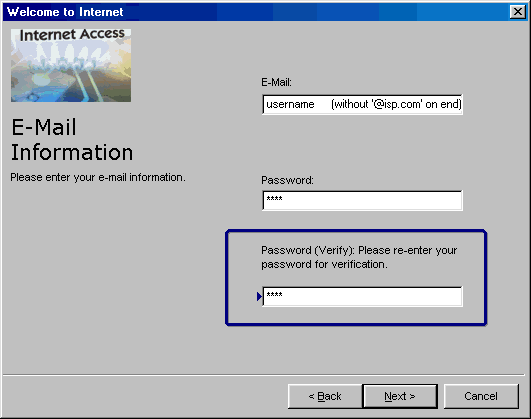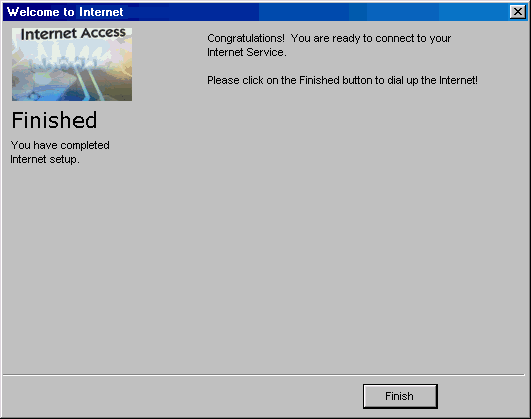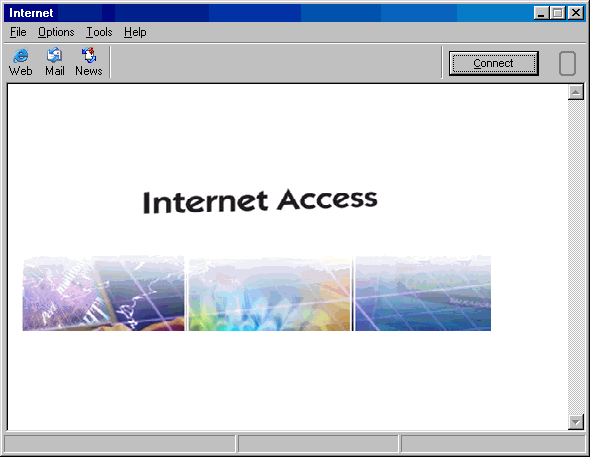|
|

|
|
|
Setup: Installation | Advanced Account Setup | Simple Account Setup | Uninstall | Configuration: Tools -> Preferences | Connection Properties | Dial-Up Phonebook | General Overview: Dashboard | Mobile Dialing | Support Agent | My Computer | Easy Links:
Change Username/Password | Change
Phone Number | Change List of Phone
Numbers |
If you run into problems with the Simple Account Setup, the following tutorial will walk you through the Advanced Account Setup screens. It is actually very similar to the Simple Account Setup. The main difference is that you must already have an account with your ISP. If you just installed Gearbox, the Account Setup Screen should open automatically after rebooting your computer. If it doesn't, you can still get to the Setup Screen by clicking on the 'My Computer' icon
Welcome the 2nd phase of installation. Click 'Next' to continue.
Select the 'Advanced Account Setup' and click 'Next' . For the 'Simple Account Setup', click HERE.
The license agreement window contains the terms of your Internet connection with your ISP. This screen shot used one particular ISP, but your window will relate to your own ISP. Highlight the "Accept" option and click 'Next' to continue.
Your ISP's name should already be listed in the box. You can change the name of the connection if you want.
If you have more than one modem, choose the correct one and click 'Next'. Most computers only have one modem, so most people will just click 'Next' on this screen.
Make sure to type your area code correctly so that Gearbox can find the best dial-up number for you. Most phone systems in the US and Canada use tone dialing these days. If you don't know which one you use, chances are it's tone.
Many workplace systems and hotels require you to dial a "9" to get an outside line. If this applies to you then put a 9 followed by two commas to make that happen. The commas cause a slight delay of about two seconds to allow the phone lines to switch prior to dialing the phone number. You can put a *70,, in the second field to disable call waiting. Click 'Next' when you are ready.
Put in your user identification and password that you've already registered with your ISP. Make sure to include '@ispname.com' to the end of the username. Usernames and passwords are cASe SenSiTiVE so be careful with your capitalization (and make sure that your Caps Lock key isn't activated). Click next. If you have not already registered with your ISP, use the Simple Account Setup to sign up for a new account.
Enter the first part of your email address here (everything in front of the '@' symbol). Typically your email username is the same as your dial-up username. If they are different, Gearbox will not set up your email correctly. After you complete setup, see the Internet Properties section for help correcting your mail settings.
Highlight the best dial-up number from the list. The numbers in the list are sorted based on your own area code. If you are in an area with 10-digit dialing or 11-digit dialing, select the option 'Always Dial Area Code'. For 11-digit dialing, select 'Dial 1' also. *Note: Make sure to check with your phone company to ensure that the number is a local phone call for you. Numbers in the list may be long distance even if you are dialing a number in your own area code with only 7-digits.
Click 'Finish' and the following Gearbox window (called the 'Dashboard') should pop up automatically. If it doesn't, look on your desktop for a new icon that refers to your ISP. Click that button to get the Gearbox Dashboard window.
Gearbox has already setup your web browser and e-mail & newsgroups clients for you. Most people won't need to change any of those settings but you can "fine tune" Gearbox to satisfy your preferences. See the sections on Preferences and Internet Properties for more details. See the sections on Dashboard and Mobile Dialing for a tutorial on how to connect using the Gearbox Dashboard. Last Update: Thursday, July 03, 2003 |