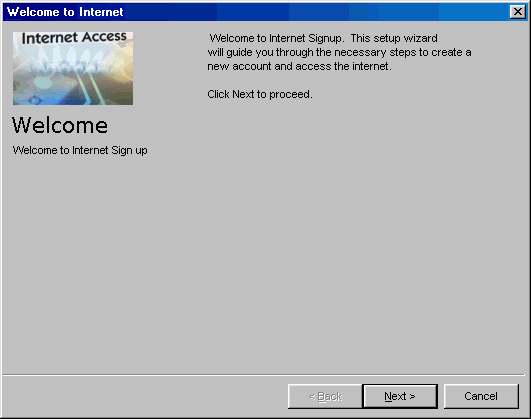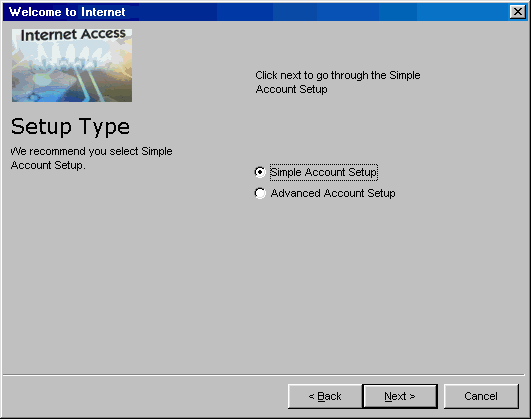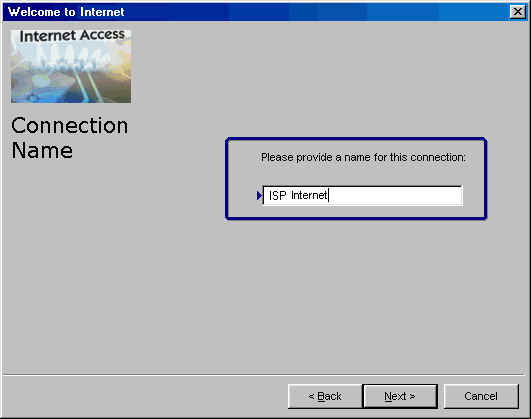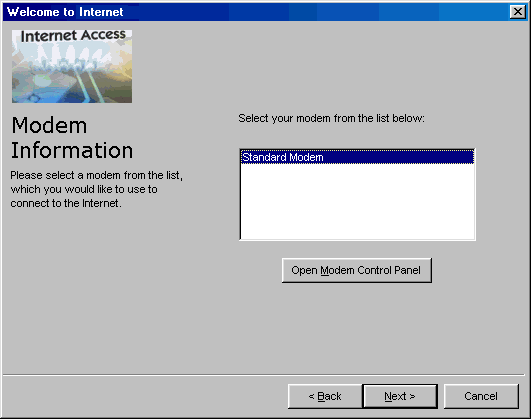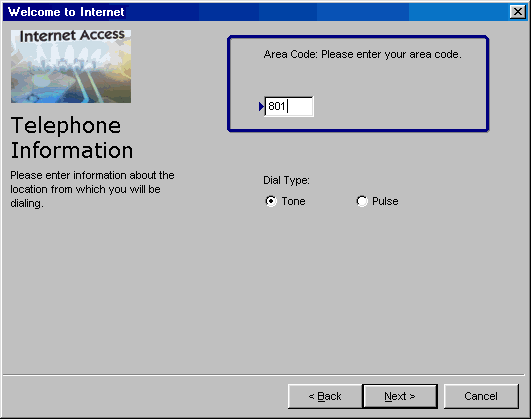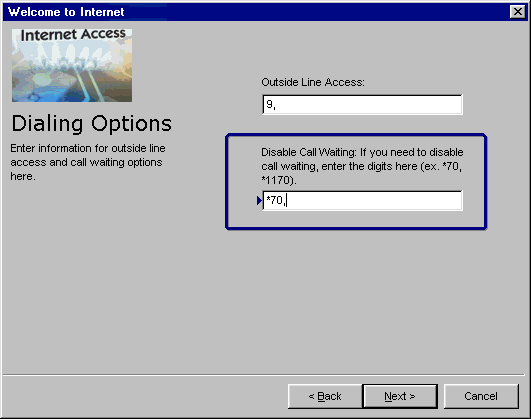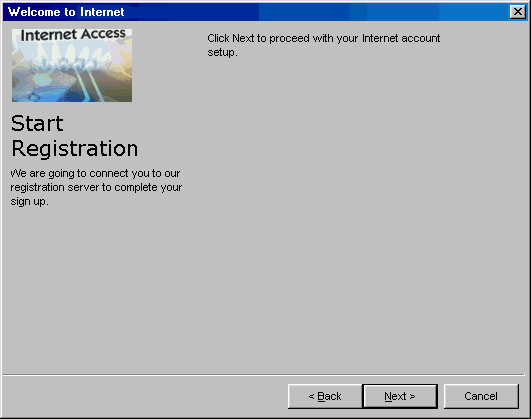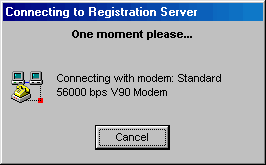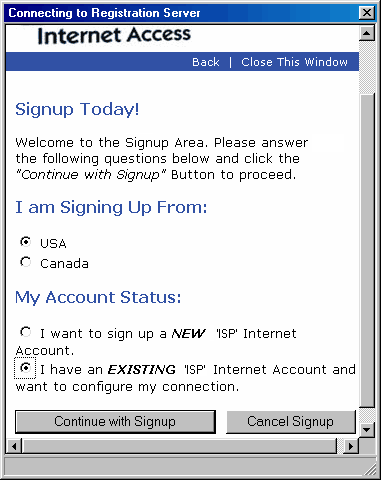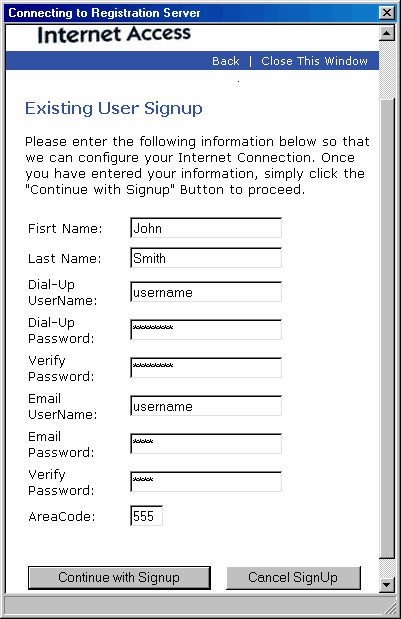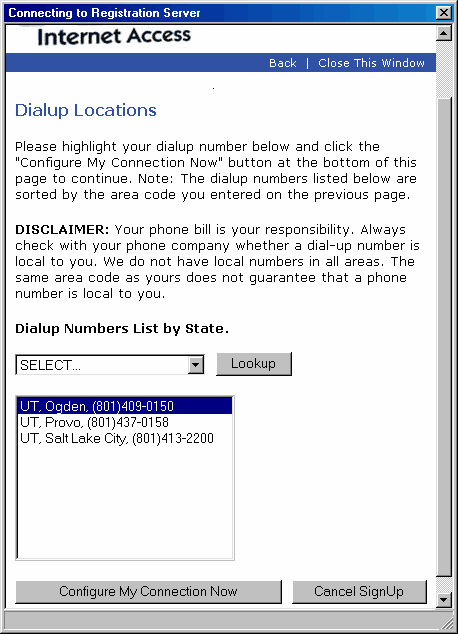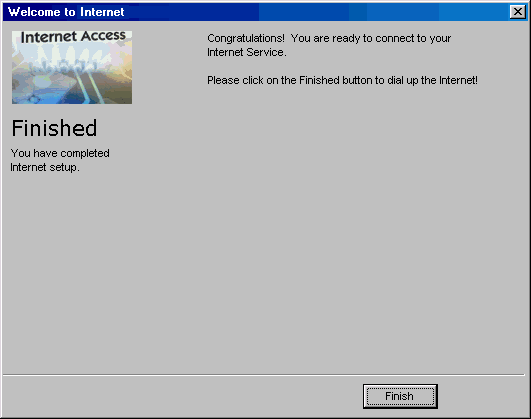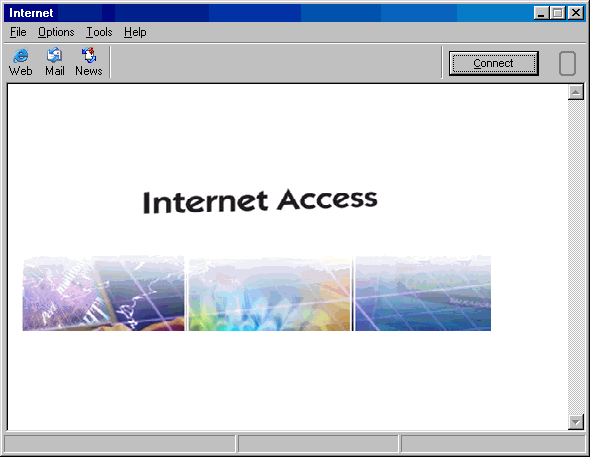|
|

|
|
|
Setup: Installation | Advanced Account Setup | Simple Account Setup | Uninstall | Configuration: Tools -> Preferences | Connection Properties | Dial-Up Phonebook | General Overview: Dashboard | Mobile Dialing | Support Agent | My Computer | Easy Links:
Change Username/Password | Change
Phone Number | Change List of Phone
Numbers |
Important: The Advanced Account Setup is easy to use and should be used if the Simple Setup fails before completion. The Simple Account Setup will configure Gearbox automatically by dialing up to your Internet Service Provider after asking you a few simple questions. Make sure you know your username and password before starting. If you already have an account with your ISP, you may find the Advanced Account Setup a little quicker. If you do not already have an existing account with your ISP, then you can sign up for a new account through the Simple Account Setup. Just make sure to have your credit card information ready. If you just installed Gearbox, the Account Setup Screen should open automatically after rebooting your computer. If it doesn't, you can still get to the Setup Screen by clicking on the 'My Computer' icon
Welcome to the 2nd phase of installation. Click 'Next' to continue.
Click 'Next' to go through the 'Simple Account Setup'. For screenshots on 'Advanced Account Setup', click HERE.
Your ISP's name should already be listed in the box. You can change the name of the connection if you want to.
If you have more than one modem, choose the correct one and click 'Next'. Most computers only have one modem, so most people will just click 'Next' on this screen.
Type your area code correctly so that Gearbox can find the best dial-up number for you. Most phone systems in the US and Canada use tone dialing. If you don't know which one you use, chances are it's tone.
Many workplace systems and hotels require you to dial a "9" to get an outside line. If this applies to you then put a 9 followed by two commas to make that happen. The commas cause a slight delay of about two seconds to allow the phone lines to switch prior to dialing the phone number. You can put a *70,, in the second field to disable call waiting. Click 'Next' when you are ready.
Click 'Next' to continue.
At this point, Gearbox will connect to your ISP. After agreeing to the 'License Agreement', you will be prompted to sign up for an Existing Internet Account, or a New Internet Account. Note: If Gearbox fails to connect or receives an error message, cancel the Simple Setup. Click "Back" 5 times, or go to My Computer->Internet Connections and click Make New Connection to begin the Advanced Setup.
Because of the similarities, we will only show how to setup an existing account. Fill in your information. Note: If you are signing up for a new account, the following screen will look somewhat different. Also, you will asked for additional information (address, phone number, and credit card number) and need to choose a username.
Important: Fill in all fields in the screen. If you are unsure of your username or password, contact your ISP.
Highlight the best dialup number from the list. The number in the list are based on your own area code. If you are in an area with 10-digit dialing or an area that may have local access to other area codes, then you can lookup other dial-up numbers sorted by state. After clicking on 'Configure My Connection Now' you will be disconnected from your ISP. Important: Whether you are dialing a number in your own area code or in a different area code, verify with your phone company that the number is a local phone call for you.
Click 'Finish' and the following Gearbox window (called the 'Dashboard') should pop up automatically. If it doesn't, look on your desktop for a new icon that refers to your ISP. Click that button to get the Gearbox Dashboard window.
Gearbox has already setup your web browser and e-mail & newsgroups clients for you. Most people won't need to change any of those settings but you can "fine tune" Gearbox to satisfy your preferences. See the sections on Preferences and Internet Properties for more details. See the sections on Dashboard and Mobile Dialing for a tutorial on how to connect using the Gearbox Dashboard.
Last Update: Thursday, July 03, 2003 |