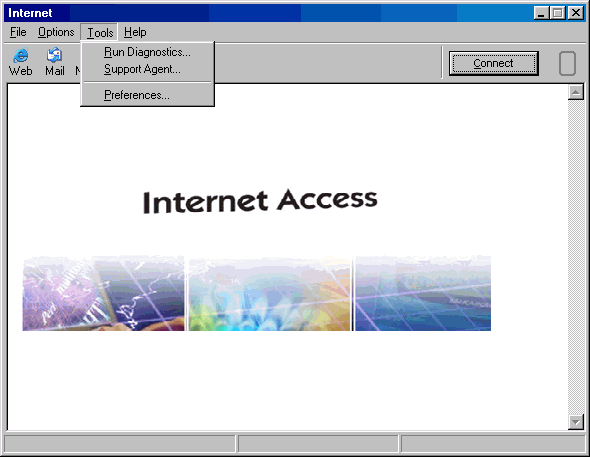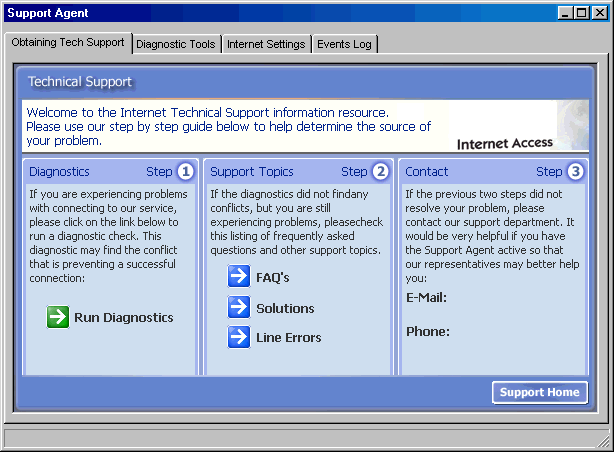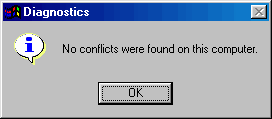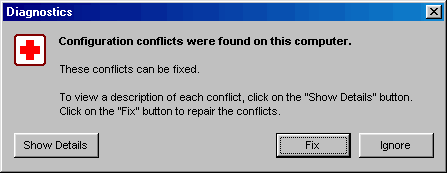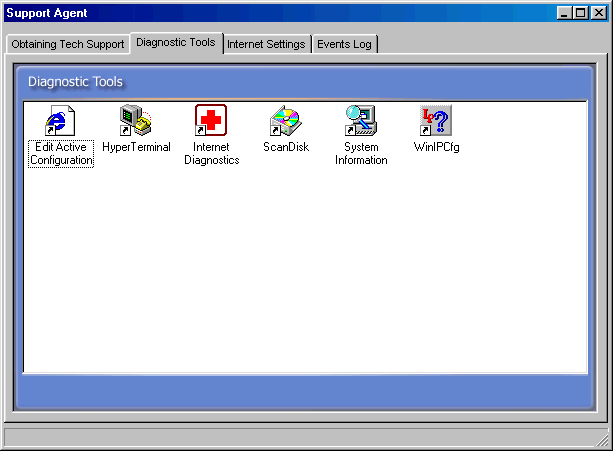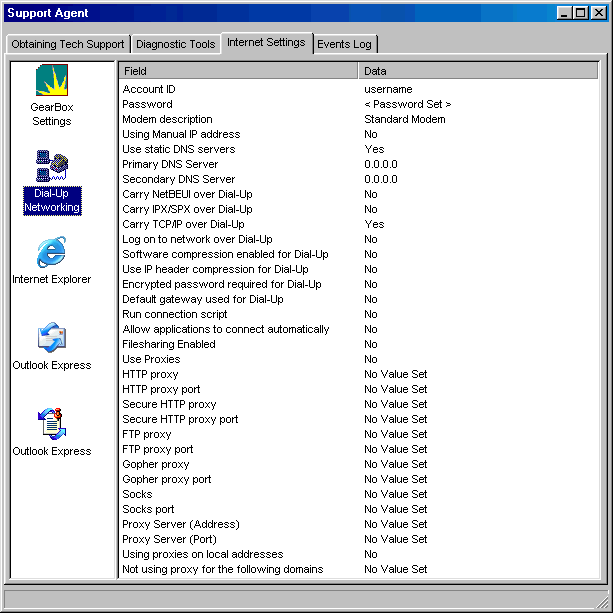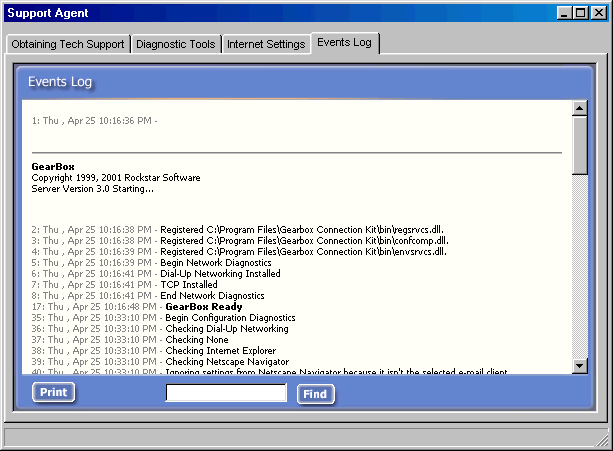|
|

|
|
|
Setup: Installation | Advanced Account Setup | Simple Account Setup | Uninstall | Configuration: Tools -> Preferences | Connection Properties | Dial-Up Phonebook | General Overview: Dashboard | Mobile Dialing | Support Agent | My Computer | Easy Links:
Change Username/Password | Change
Phone Number | Change List of Phone
Numbers |
Links on this page:
The Support Agent provides several tools to verify settings, as well as to troubleshoot & fix connection problems. There are two ways to access the Support Agent. Both methods are pictured below.
From the Dashboard (Gearbox's main screen), click on the Tools menu, and then click 'Support Agent...'.
You can also open the Gearbox Support Agent from the System Tray (bottom right-hand corner of your computer screen, next to the clock). Use your right mouse button to click on the icon (picture) that refers to your ISP, and click on the 'Support Agent' Option. The following Gearbox window (called the 'Support Agent') will open. <next>
The 'Obtaining Tech Support' tab presents a few things you can do on your own before calling your ISP's technical support.
First, you can run a diagnostic. Depending on whether or not Gearbox finds any configuration conflicts, you will see one of the following screens after clicking on 'Run Diagnostic'.
or
If you get this second screen, simply click 'Fix', and Gearbox will correct conflicts between it's own settings and the settings in your computer's Internet applications. You can click 'Show Details' to see where conflicts were found. If you still experience Internet related problems, you can check the FAQs in Step 2 for common solutions to Frequently Asked Questions. If this still does not fix the problem, you can take a look at the 3 remaining Tabs in the Support Agent. Don't worry if most of the information on the last 3 tabs don't make much sense. They are mainly used by your ISP's technical support. <next>
The 'Diagnostic Tools' tab contains several tools used mainly by your ISP's technical support. You should already be familiar with the 'Internet Diagnostics' icon which was explained in the screens above.
You might already be familiar with the 'Edit Active Configuration' icon as well, since it opens up the Gearbox Properties. Note: Make sure that the Dashboard (Gearbox's main screen) is closed before trying to make changes in the Properties.
If the Dashboard is not closed, the above message will pop up to warn you that changes cannot be saved. <next>
The 'Internet Settings' tab provides one-glance access to all of your Internet settings. This may be helpful to your ISP's technical support. The output shown in the picture below is for Dial-Up Networking. Similar output can be seen for your other Internet applications by selecting the different icons on the left.
<next>
The 'Events Log' Provides a log of connection, diagnostic, and update events. This information will rarely be used.
This is everything you should need to know about Gearbox's 'Support Agent'.
Last Update: Thursday, July 03, 2003 |