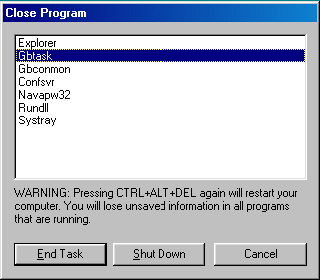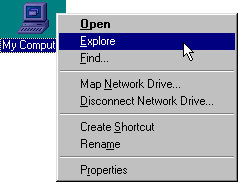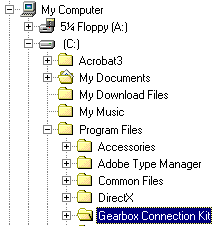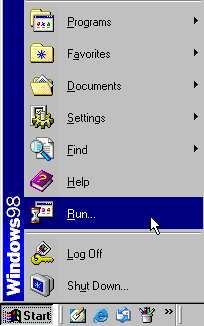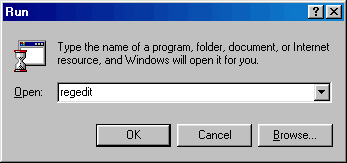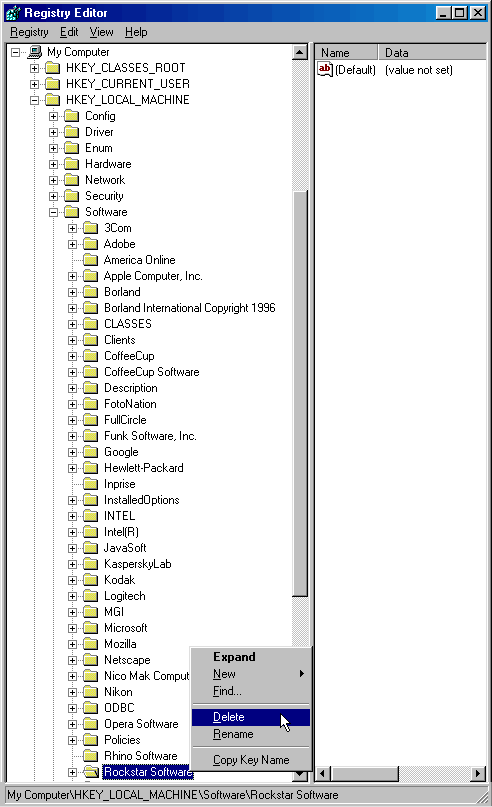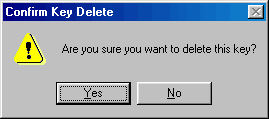|
|

|
|
|
Setup: Installation | Advanced Account Setup | Simple Account Setup | Uninstall | Configuration: Tools -> Preferences | Connection Properties | Dial-Up Phonebook | General Overview: Dashboard | Mobile Dialing | Support Agent | My Computer | Easy Links:
Change Username/Password | Change
Phone Number | Change List of Phone
Numbers |
Step 1: Kill Gearbox if it is running by performing the following steps:
· Type Ctrl-Alt-Del to bring up the task list again. · Type Ctrl-Alt-Del to bring up the task list again. · Type Ctrl-Alt-Del to bring up the task list again. Make sure that Gbtask, Gbconmon, and Confsvr have been removed.
Step 2: Explore My Computer (right click the icon and click Explore).
Find the Gearbox Connection Kit folder (C:\Program Files\Gearbox Connection Kit).
Delete the 'Gearbox Connection Kit' folder.
Step 3: Final Step. Finally, go to Add/Remove Programs in the Control Panel (Start->Settings->Control Panel). Highlight "ISPname Internet Connection Kit". Click on the Add/Remove button to complete the uninstallation.
Step 4: Advanced. The previous steps successfully uninstall Gearbox from your computer. If you want to remove every trace of Gearbox, follow the procedure below for editing your computer's Registry. Warning: Any mistakes made while in the Registry may permanently damage your computer. This is an Advanced User process. Do not do this unless you are completely confident in your computer abilities. On the ‘Start’ menu select the ‘Run’ application.
· Enter ‘regedit’ in the Open field of the ‘Run’ application window.
· Notice that the ‘Registry Editor‘ window opens. In the ‘Registry Editor’ window:
· Notice that a ‘Confirm Key Delete’ dialog will appear asking “Are you sure you want to delete this key?”
· Click the ‘Yes’ button of the ‘Confirm Key Delete’
dialog.
Step 5: Reboot! Your system is now clear of all traces of Gearbox..
Last Update: Thursday, July 03, 2003 |