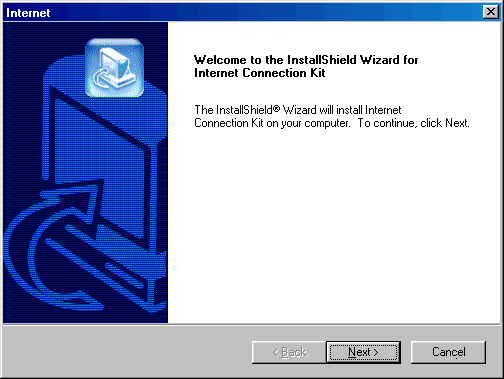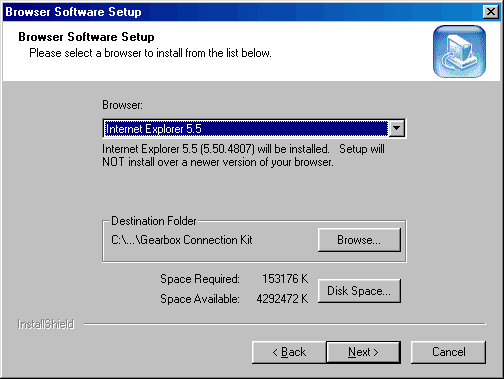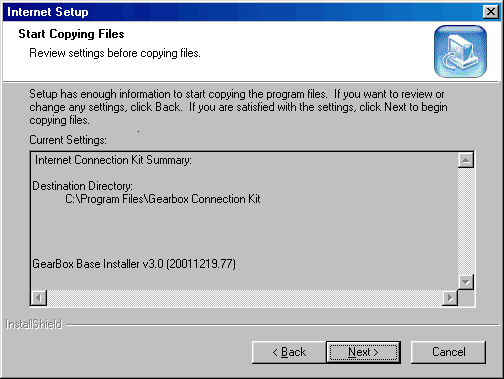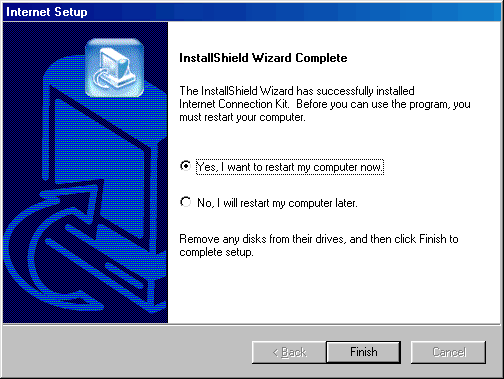|
|

|
|
|
Setup: Installation | Advanced Account Setup | Simple Account Setup | Uninstall | Configuration: Tools -> Preferences | Connection Properties | Dial-Up Phonebook | General Overview: Dashboard | Mobile Dialing | Support Agent | My Computer | Easy Links:
Change
Username/Password | Change Phone Number |
Change
List of Phone Numbers |
Gearbox is quick and easy to install. Most computers will automatically start the setup within a minute or two of putting the installation CD into the computer. If not, open your "My Computer" icon on your desktop and double-click on the CD drive (usually D: or E:). The following window will open when the CD starts.
Click next to go to the following screen.
Click "Yes" to agree to the software licensing agreement. It basically says that you promise not to steal their software or programming for use in a rival program.
Internet Explorer 5.5 is the most common Microsoft browser in use. If you have an older version of Internet Explorer, then Gearbox will install the newer version 5.5. If you have a more recent version of Internet Explorer, Gearbox will not replace it. Gearbox will want to install to your C: drive in a folder called 'Gearbox Connection Kit'. You can choose a different location ('Destination Folder') if you know what you are doing. Click "next" to continue.
You will get a verification screen that will allow you to review your settings from the previous screens. Click 'Next' to proceed. It will take a few minutes for the installation to complete.
Click 'Finish' to end the installation process and reboot the computer. We will still need to set up the account after restarting. The Account Setup should start automatically. The account setup will give you two options: Simple & Advanced. The Simple Account Setup will configure Gearbox automatically by dialing up to your Internet Service Provider. This works for existing accounts and new account sign-ups. The Advanced Account Setup is quicker to use if you have an existing account. If you encounter problems, call your Internet Service Provider for technical support. Last Update: Thursday, July 03, 2003 |