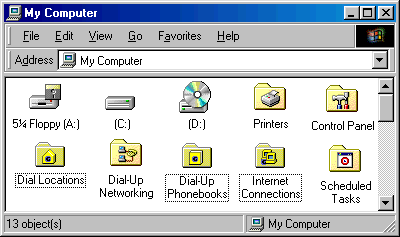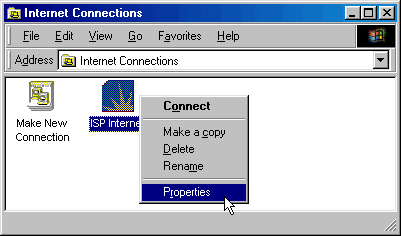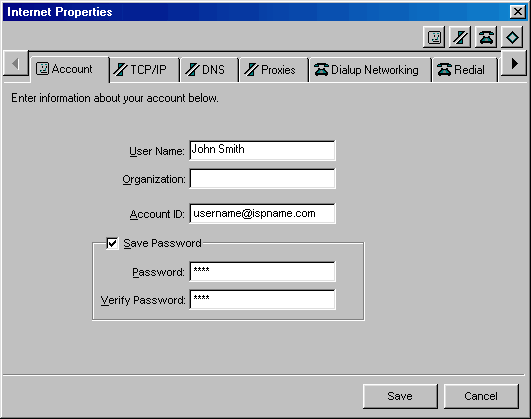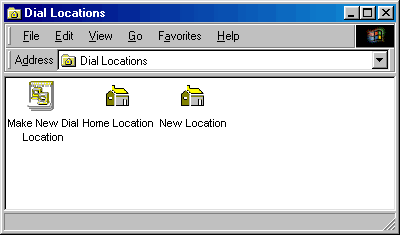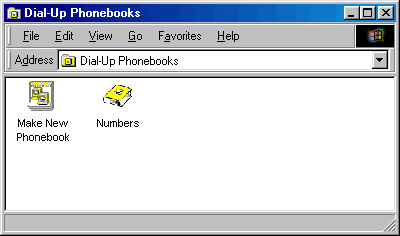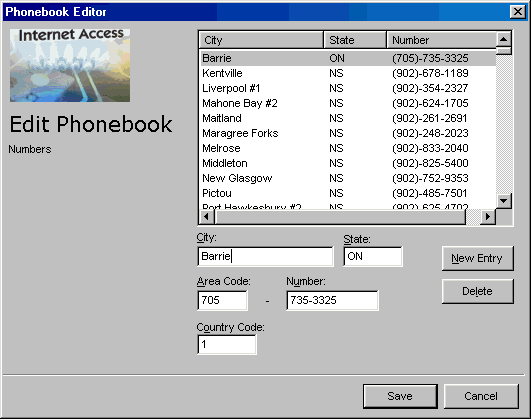|
|

|
|
|
Setup: Installation | Advanced Account Setup | Simple Account Setup | Uninstall | Configuration: Tools -> Preferences | Connection Properties | Dial-Up Phonebook | General Overview: Dashboard | Mobile Dialing | Support Agent | My Computer | Easy Links:
Change Username/Password | Change
Phone Number | Change List of Phone
Numbers |
Links on this page: Internet Connections | Dial Locations | Dial-Up Phonebooks |
My Computer: Gearbox adds 3 new folders to "My Computer". The following information will show you what they are and how to use them. To access the special folders,
click on the 'My Computer' icon
Simply click twice on the folder you want to open.
The Internet Connections folder will probably be used most often. This is the fastest and easiest way to get to the Properties window of Gearbox. Click on the 'My Computer' icon
Click the 'Internet Connections' Folder to open the following window.
If you click on 'Make New Connection', the Account Setup screen will pop up. This is described in more detail under the sections: Simple Account Setup and Advanced Account Setup. To access the Properties of Gearbox, simply right-click on the connection, and then select 'Properties'. The following window will appear.
Here you can change the properties of your connection, such as username/password, email & newsgroup settings, proxies, DUN, DNS, TCP/IP, redial options, and modems. For full coverage, see the Connection Properties page. <next>
You will probably not come in here too often, especially since everything you can do here can also be done from the 'Connecting' Tab of the Preferences. Dial Locations allow you to set up different dialing properties for different locations. If you use your laptop at home (where you might have call-waiting) and at work (where you need to dial 9 to reach an outside line), you will find it useful to set up separate 'Dial Locations'. Then, using Mobile Dialing, you can easily switch between the two. If you bring your laptop to another city with a different area code, you may want to add an extra Dial Location.
Click on 'Make New Location' and the Dial Location Wizard will open. Or you can click on one of the 'Locations' to edit your area code and disable call-waiting for that location. See the section on 'Connecting' Tab of the Preferences for more information. <next>
The Dial-Up Phonebook contains all of the phone numbers available for you to use access the Internet. The only reason you would come here is if your ISP changed your local access number, and then directed you to come in here to manually update it. To access the Dial-Up Phonebooks,
open your "My Computer" icon
Open the "Dial-Up Phonebooks" folder.
Simply click on the 'Numbers' icon, and you'll see the following screen.
Here, you can manually change the phone number for a city, or add extra cities. Only do this if directed to do so by your ISP. That covers everything you need to know about the new folders added to 'My computer' by Gearbox.
Last Update: Thursday, July 03, 2003 |